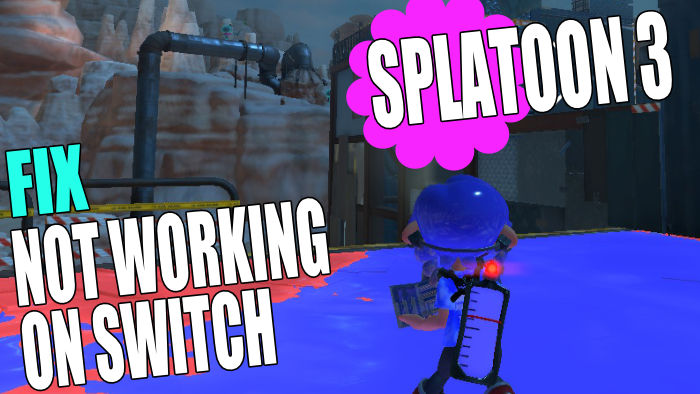In this guide, we will be taking a look at how to fix Splatoon 3 not loading and crashing on Switch. If you are trying to play Splatoon 3 but it keeps crashing or won’t load on your Nintendo Switch console, then don’t panic just yet. There are a couple of things you can do that should fix this.
Splatoon 3 Splatfest is the game that lets you cause mayhem plastering paint all over the place in Splatsville, and trying to take out other team players. You can also go into squid mode and swim through your ink to surprise your enemies and get up those walls.
The game gets pretty bonkers at times with ink flying everywhere, but it’s great fun. Well, that’s when you are not having loading or crashing issues in Splatoon 3. And seeing as you are on this guide means you are, so below we have listed the different methods to get you back into the game.
Table Of Contents
Why is Splatoon 3 not working?
Many things can cause the game to stop loading, get stuck on the loading screen, crash back to your home screen or give you a black screen on startup in Splatoon 3.
For example, it could just be a recent update that’s caused the issue so you would need to wait for another patch to resolve the issues.
It could also be caused by you not having the latest system update installed for your Switch, or it could even be the cache causing the problem.
How to fix Splatoon 3 stuck on loading screen & crashes
Below are the steps for fixing Splatoon 3 not working and crashing on startup or in-game on your Nintendo Switch.
Fix 1: Online
Splatoon 3 is an online multiplayer game that requires a Nintendo online membership and you will need to be connected to the internet to play battles.
You can either purchase an online membership from the Nintendo Store or you can purchase a 3 month Nintendo Switch online membership from Amazon.
If you have a membership but are still having issues then it’s best to check your internet connection on your Switch. Otherwise, you will have issues with Splatoon 3 not launching or keep disconnecting:
- Open up System Settings then go to Internet
- Select Test Connection and a test will now run
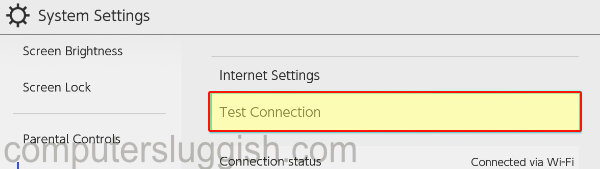
Fix 2: Restart
The first thing to do is just simply shut down your Switch and give it 60 seconds, then turn it on again.
Fix 3: Update Switch
Check if there are any updates available for your Switch and if there are install them:
- Go to your Home Screen
- Open the System Settings > System
- Select System Update to check for updates and install any that are available
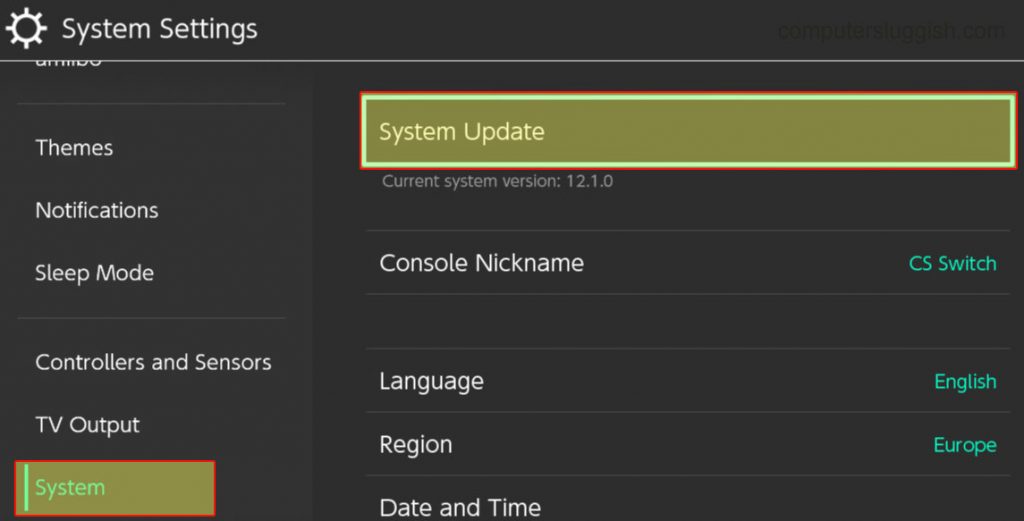
Fix 4: Update game
Now you have checked your Switch is up to date it’s also important to check there are no new updates available for the game. The latest patch could fix any bugs or glitches that you are having in Splatoon 3:
- First, go to the Splatoon 3 icon on your Home Screen
- Open Options by pressing the + on your Joy-Con controller and then go to Software update
- Select “Via the internet” and install any updates
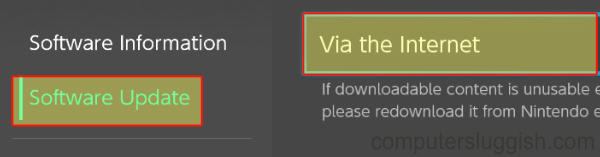
Fix 5: Dock
If you are playing the game with your Switch docked then try it undocked. And if it’s undocked then try it docked.
Fix 6: Battery
If you are trying to play the game undocked ensure it has over 50% battery. If you are low on battery then this can make the game crash and freeze and get stuck on the loading screen. You can check the battery status on your Home Screen.
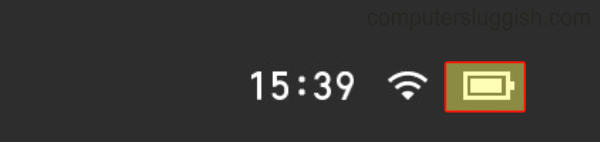
Fix 7: Corrupted files
If one of the game files has become corrupted or missing this will cause many issues such as the game not starting or keep crashing. Luckily we can check this on your console:
- Go to System settings > Click on Data management and then go to Software
- Find Splatoon 3 and then click on Check for corrupted data
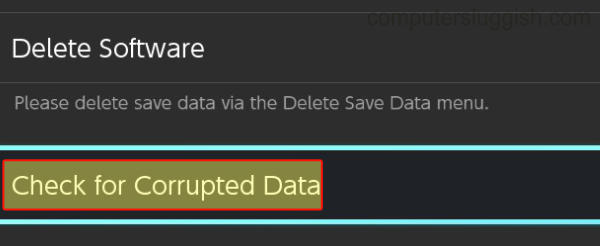
Fix 8: Clear cache
Clearing the cache for your user profile could help resolve the issue you are having with Splatoon 3. But you will need to sign back into everything, so ensure you know your login details:
- First, go to System settings by selecting the settings cog, and then go to System
- Select Formatting Options > “Clear cache”
- Select the Profile that you are playing Splatoon 3 on > Press Reset
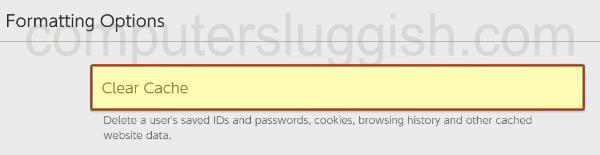
Fix 9: Change Resolution
If you are getting Splatoon 3 black screen issues where it keeps crashing on no display or giving you just a black or blank screen, then try adjusting your TV resolution on your Switch:
- Go to System Settings
- Now go to TV Output and then select TV Resolution
- Check your resolution is correct or try changing it > Press A to confirm
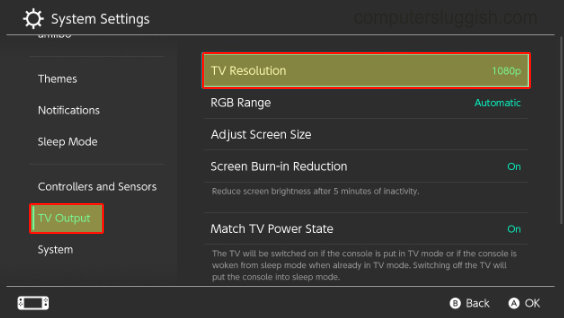
Fix 10: Reinstall
If none of the above methods helped fix the game on your Nintendo Switch then the next point of call is to try reinstalling the game:
- Go to System settings > Then Data management
- Select Software and find Splatoon 3 > Then press Delete Software
- Go ahead and reinstall the game
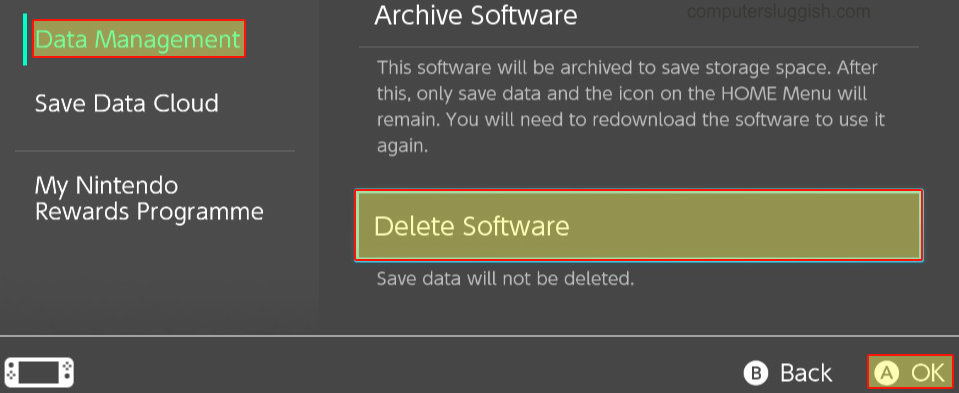
We hope the above guide helped fix Splatoon 3 not loading and crashing on your Switch, and you can now get back to causing mayhem by throwing paint on everything!
If you enjoyed this guide and found it helpful then we are sure you would like our other gaming guides.
Check out our latest guides:
- Ultimate Power Assistant Checkout
- Ultimate Power Assistant Setup
- Ultimate Power Assistant
- Easy System Utility Pro Checkout Special Offer
- Easy Gamer Utility Pro Checkout Special Offer
Affiliate links may earn us a commission if you click on the link or make a purchase.