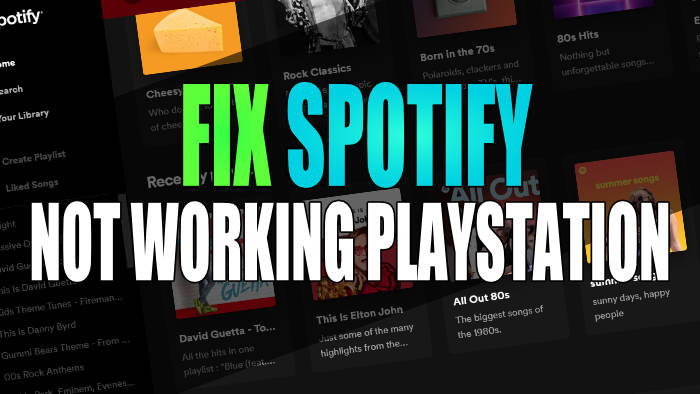In this guide, we will be taking a look at how to fix Spotify not working on PS5 & PS4. If you are trying to stream your favourite music and playlists using the Spotify app, but it is not loading or keeps crashing, don’t worry just yet. There are a couple of things you can do to get your music working again and fix Spotify problems on your PlayStation console.
Spotify has been around for some time now and it is one of the largest streaming services for music, which would explain why it’s very popular. Every time we pop a song into the search it manages to find the song we would like to listen to!
All this is very good but as you are on this guide then this means you are having issues with Spotify not working properly on your PlayStation. So below we have put together a list of different methods you can do to fix the app.
Table Of Contents
Why is Spotify not working on PS5/PS4?
There can be many reasons why Spotify is not loading, crashing, and freezing on your console. For example, it could be due to Spotify being down and the services having problems, you need to update your PlayStation system, or it could be an issue with your system cache.
How to fix Spotify problems on PlayStation
Below we have listed different methods you can do to fix Spotify issues and get it working again on a PlayStation 4 or PlayStation 5. You will need to do each method until one fixes the issue that you are having with the app.
Fix 1: Spotify down?
Check Spotify servers are not down or having issues. If they are then this will cause issues with it not working:
- You can check this on Spotify’s Twitter page.
Fix 2: Shutdown
Sounds simple we know but just shutting down your console and then powering it on again can resolve many issues.
But when you do turn off your PlayStation turn it off at the wall as well, and then leave it 60 seconds before powering back on.
Fix 3: Internet test
If you are not getting the correct download/upload speed to your console then this can cause issues and you may think your sound is not working.
So ensure your internet is working correctly and also check that your PlayStation is connected to the internet by doing the below steps:
- Go to Settings and then Network > Select Connection Status
- Select Test Internet Connection
- You can also check the PSN network for any issues
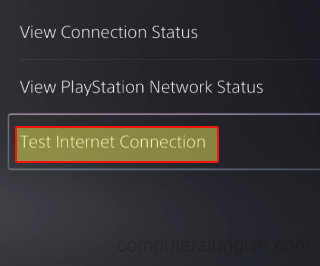
Fix 4: Update system
When was the last time you checked for a system update on your PlayStation? Ensure you are running the latest system update as this can help fix many problems.
- Go to Settings and then System Software Update
- Install any updates

Fix 5: Switch user
Try signing out of the correct PlayStation account that you are signed into, and sign into another one to ensure it’s not an issue with your profile.
Fix 6: Sign out
Sign out of the Spotify app then sign back into it again.
Fix 7: Clear cache
Clear your console’s cache files. Don’t worry as this won’t delete anything important it will only remove old temp files.
PS4:
- First turn off your PS4, unplug the power cable and leave for 60 seconds
- Plug back in and turn it back on and the cache will be cleared
PS5:
- First, turn off your PS5
- Boot in safe mode by pressing and holding the power button and releasing on the second beep
- Select Clear Cache and Rebuild Database and then Clear System Software cache > Press OK

Fix 8: Rebuild database
If there is a problem with your PS4 / PS5 database then this can cause problems with the games and apps on your console:
- Turn off your console completely
- Now Press and Hold the power button > Let go after the second beep
- Plug in your controller using the cable and then click on Rebuild Database
- On PS5 Select Clear Cache and Rebuild Database > Then Rebuild Database

Fix 9: Reinstall
If none of the above methods helped resolve Spotify not working on your PlayStation then the next thing to do is reinstall the app.
We hope the above guide got Spotify working on your PlayStation and you are now able to listen to all of your favourite songs again!
If you enjoyed this guide and found it helpful then we are sure you would like all of our other gaming guides.