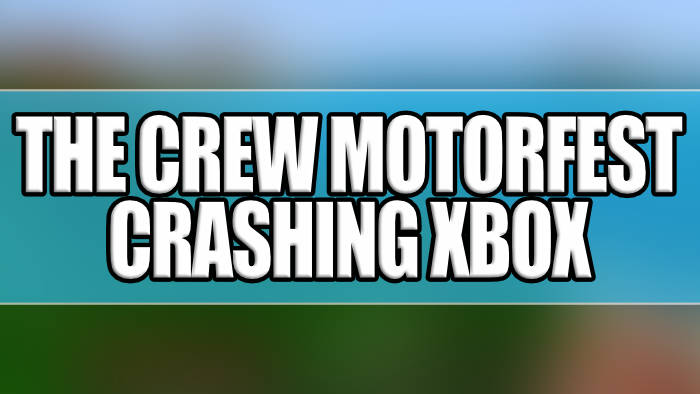In this guide, I have listed methods that will hopefully fix The Crew Motorfest game Crashing on an Xbox One or Xbox Series X|S.
So if you are having issues and the game keeps crashing, not loading, or just not working, then this guide is just right for you.
The Crew Motorfest is an exhilarating open-world racing game available on PC, PlayStation, and Xbox platforms. Released by Ubisoft, it offers a unique blend of action-packed racing, exploration, and a captivating storyline.
In the latest Crew game, they have transformed the Hawaiian island of O’ahu into a top-tier racing haven. Ranging from the bustling urban streets of Honolulu and muddied rainforest trails to twisty mountain routes perfect for drifting and demanding ascents up volcanic slopes!
So if you are experiencing crashes while playing The Crew Motorfest then this can be frustrating, but with some troubleshooting steps, you can often fix the issue.
Table Of Contents
Why does The Crew Motorfest keep crashing?
There can be many issues with games when playing on an Xbox, and The Crew Motorest is no different. Whether it is crashing on startup, freezing, not launching, or not loading, there is usually a main reason why.
Crashes can be caused by various factors, including software bugs, hardware issues, or network problems.
How to fix The Crew Motorfest Crashing and stuck on loading screen on Xbox Series X/S and One
This guide will take you through a step-by-step troubleshooting process to help you resolve the crashing issue or loading issues you are having with The Crew Motorfest on an Xbox Series X|S or Xbox One.
1: System Update
Ensure that your Xbox One or Xbox Series X|S is running the most recent system update. The Crew Motorfest relies on online functionality, so keeping your system up to date is essential for this:
- Press the Xbox button on your controller to access the menu and select “Settings.”
- Navigate to the “System” tab and click on “Updates.”
2: Game Update
Regularly check for available updates for The Crew Motorfest to ensure you have the latest patches installed. Failing to do so may result in loading issues and cause crashes in the game:
- From the Xbox home screen, open “My games and apps” and select “Manage.”
- Choose “Updates” to check for any available game updates.
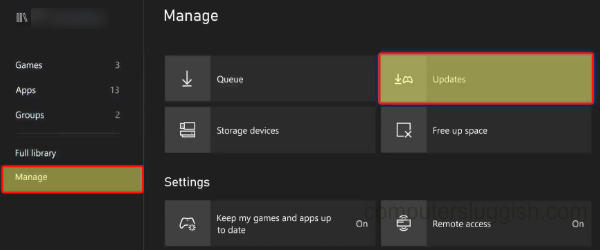
3: Check Your Internet Connection
Since The Crew Motorfest is always online, a stable internet connection is vital for connecting to its servers. Without an active internet connection, you may encounter server errors or be unable to launch the game:
- Press the Xbox button on your controller > Settings
- Go to General and then Network Settings
- Select the Test Network connection button
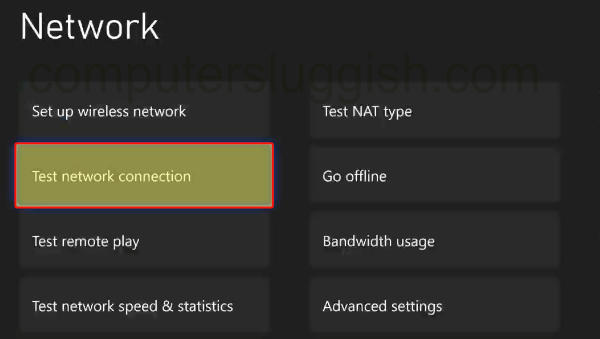
4: Check for Overheating/Hardware Issues
Overheating can lead to game crashes and potential damage to your Xbox One or Xbox Series X|S. And sometimes, hardware problems can lead to crashes.
Ensure that your Xbox console is well-ventilated, clean, and not overheating.
If you suspect hardware issues, consider contacting Xbox Support for further assistance.
5: Clear Cache
Clearing the Xbox system cache can resolve various issues without affecting your game data.
- Power off your Xbox and make sure it’s completely turned off.
- Unplug the power cable for 60 seconds.
- Reconnect the power cable, turn on your Xbox, and the system cache will be cleared.
You can view how to clear your Xbox cache in our other guides:
6: User Profile
Switch to a different user profile on your Xbox to see if the issue is specific to your user profile.
If the game works with another profile, there may be a problematic setting within your original profile that’s causing the crashes.
7: Saved Data
Corrupted saved data for The Crew Motorfest can cause gameplay problems and stop the game from loading or launching.
Make a backup of your saved game data, remove it, and test if that resolves the issue. If not, you can restore your saved data:
- Locate The Crew Motorfest in “My Games & Apps.”
- Press the Menu button on your Xbox controller.
- Go to “Manage game and add-ons” and select “Saved Data.”
- Choose your user profile and delete the data from the console.

8: Check the online services
Verify that Ubisoft’s services are operational and functioning smoothly. If The Crew servers are experiencing downtime, it will prevent you from connecting to the game online.
- You can check for issues here and keep up to date on The Crew Motorfest’s official Twitter page.
Additionally, it’s a good idea to confirm that Xbox Live services are currently active and free from any disruptions. You can check the status of Xbox Live services by visiting their service status page.
- You can view the Xbox Live service status here
9: Reinstall
If none of the above methods resolve the issue, consider reinstalling The Crew Motorfest. Sometimes, installation files can become corrupted during the original installation or subsequent updates:
- Go to My games and apps > Then Games
- Find The Crew Motorfest > Press More options (3 lines on your controller)
- Select Uninstall > Then select Uninstall All

Final Thoughts
If the game continues to crash after trying all the above steps, it’s possible that there may be a more specific issue with your Xbox console or “The Crew Motorfest.” Contact Xbox Support or the game’s developer for further assistance.
Remember that patience and persistence are key when troubleshooting technical issues. By following these steps, you should be able to resolve the crashing problem in “The Crew Motorfest” on your Xbox.
Hope you enjoy tearing up the streets in your customized car, or enjoy the epic storyline without any issues!