In this guide, we will be taking a look at why and how you can fix The Sims 4 missing from your EA App library. Sometimes for whatever reason the EA App can glitch and you might end up missing some games from your EA library, in this case, The Sims 4 but by doing the methods below you will be able to get the game back.
The EA app, allows players to explore a vast library of EA games, including popular games like FIFA, Madden NFL, The Sims, Battlefield, and more. You can browse and download games.
But that’s enough about the EA App as you are here to find out how you can fix The Sims 4 game disappeared issue.
Table Of Contents
How to fix The Sims 4 not showing in the library
Fix 1: Restart EA App
The first and easiest thing to do is restart the EA App, as I briefly mentioned above the app might have glitched or encountered an error while loading your library, which would explain why you are not able to see The Sims 4.
So go ahead and close down the app then open it again.
Fix 2: Restart Windows
Restarting Windows helps resolve many issues and again is an easy fix, so go ahead and grab a drink while your Windows restarts.
Fix 3: Clear cache
The EA App stores temporary cache files which we can clean up within the settings of the program.
Open the EA App
Now click on the 3 lines in the top left-hand corner
Hover over Help then click on App Recovery
Click on Clear Cache when the app recovery window pops up
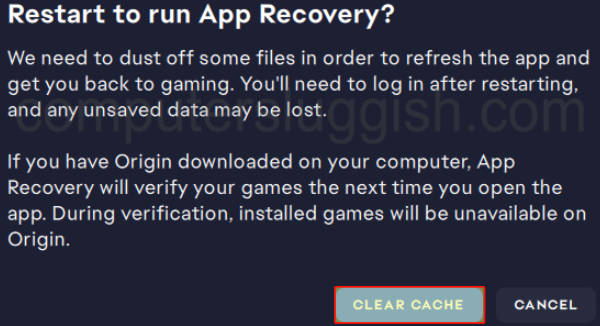
Fix 4: Sign out
Sign out of your account and back into it again, it might not have detected what games you have on your account for some reason. So doing this will just give the app a refresh.
Fix 5: Reinstall
If none of the above methods have helped then the next thing to do is reinstall the app on your computer, in case one of its files has become corrupted or damaged.
Final thoughts
So as you can see there are a few ways you can fix The Sims 4 missing from the EA App, I hope one of the methods helped get the game back for yourself and you are now able to enjoy the game. If you are still having issues then you might need to contact EA support for help.


