Fix Cannot Connect Issues!
This Call Of Duty Black Ops Cold War guide will show you a few methods that will hopefully fix the “cannot connect to Call of Duty Black Ops Cold War online services” error, or if your game is constantly saying “connecting to Call of Duty Online Services”.
It can be very frustrating if you keep getting disconnected or are having these issues so fingers crossed one of the methods in this guide will hopefully resolve the problem.
If you are having other issues with COD Cold War then check out the Ultimate Guide here.
Connection Issues Fixes For COD Cold War On PC:
1. Run Call Of Duty Cold War & Battle.net App as an admin:
- Right-click the COD Cold War shortcut then click “properties” > Compatibility > Tick Box for “Run this program as an administrator” > Press apply > Press OK
- Right-click the Battle.net App shortcut then click “properties” > Compatibility > Tick Box for “Run this program as an administrator” > Press apply > Press OK
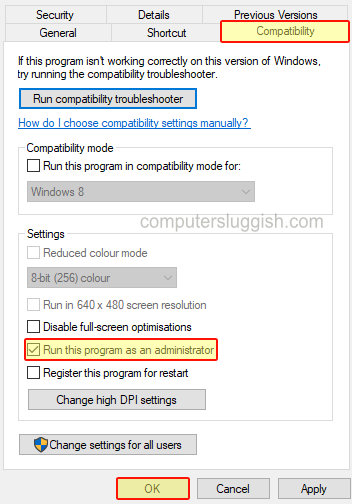
2. Disable User Account Control (UAC):
- Open Windows start menu > Type UAC > Click on ”Change User Account Control Settings”
- Click and drag the slider all the way to the bottom until it says ‘Never notify’ > Press OK (if this does not work for you then remember to turn UAC back on as you will not be notified about any apps making changes to your PC)
3. Disable any Antivirus on your PC (If you are using Windows Defender then also turn off real-time protection – remember your PC will not be protected)
4. Make sure your Firewall isn’t blocking COD Cold War (Add to exception list if using Windows Defender)
5. Make sure you sign into the Windows user account that you originally installed COD Cold War on
6. Link your Battle.net account to Activision account:
- Click on the Activision sign in link here > Sign in to your account
- Click on profile in the top right > Select Account linking on the left-hand side
- If not already linked then go ahead and link your Blizzard/Battle.net account
7. Make sure you are actually connected to the internet (Check network in the bottom right-hand corner)
8. Test your internet connection speed (Type speed test into Google and choose a speed test)
9. Plug your PC directly into your router (If you are using a wireless connection or adapters this could be your issue)
10. Check if Call Of Duty Cold War Services are online here (it may not be a network issue or an issue with your PC it could be a service issue)
Check out the video tutorials below on Call Of Duty Black Ops Cold War PC Fix Connection Issues if you are getting stuck:
First Video Connection Issue Video
Second Video Connection Issue Video


