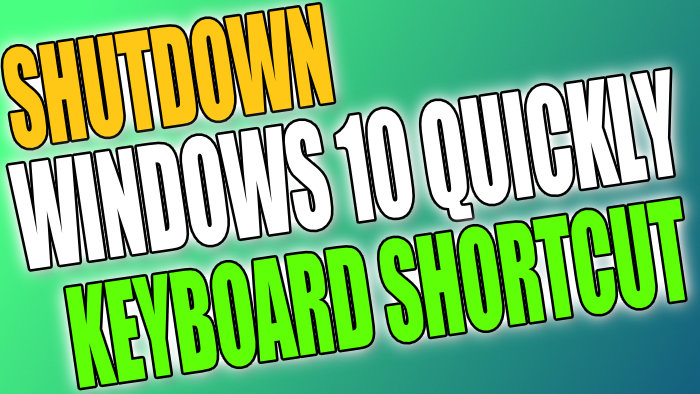Shut Down Keyboard Shortcut Button In Windows 10
In this post, we will be showing you how you can add a keyboard shortcut key that will shut down your Windows 10 PC or Laptop.
This is a really fast way of turning off your computer, if not the fastest way without obviously just pressing the power button on the computer case.
Just remember to be very careful when adding the shut down keyboard shortcut because if you do accidentally press the keys your Windows 10 will shut down, even if you do have apps open and you will risk losing all of your work if you did not save it.
If you would prefer you could always add a Shut down shortcut to your Windows 10 Taskbar. This is also another really fast way of turning off your Windows 10 computer.
How To Create Windows 10 Shutdown Keyboard Shortcut:
1. Choose a location to where you dont mind having a shortcut
2. Right-click > New > Shortcut

3. In the location box type “shutdown /s“

4. You can now give the shortcut a name > Finish

5. Right-click the shortcut > Properties
6. Click the “Shortcut” tab then click in the “Shortcut key” box and choose the keys you would like to use to shutdown windows then click Apply and “Ok“

There you have it you can now shut down Windows 10 but using the keyboard combination you chose. If you would like to remove the keyboard shortcut to shut down Windows 10 then just delete the shortcut.