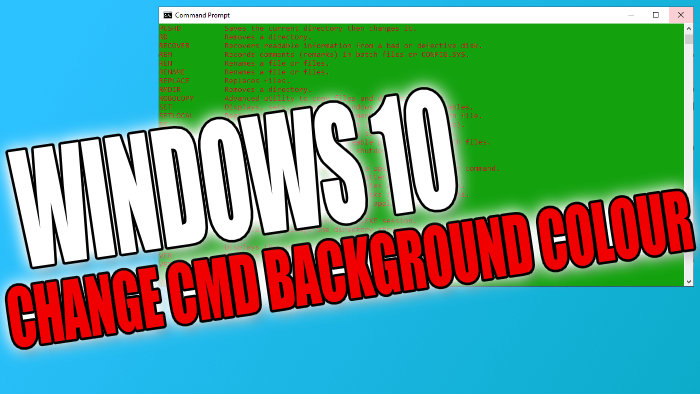Give CMD A Cool New Background Colour
In this post, we will be taking a look at how you can change the background colour of Command prompt in Windows 10.
As you know cmd (also known as command prompt) comes with a default background colour of black, but this can be changed to a different colour of your own choice allowing you to make CMD look more appealing to you.
You can also choose a colour that helps make cmd more readable. We have listed the steps for changing the background colour of cmd below.
Changing The Background Colour Of CMD:
1. First you need to open cmd
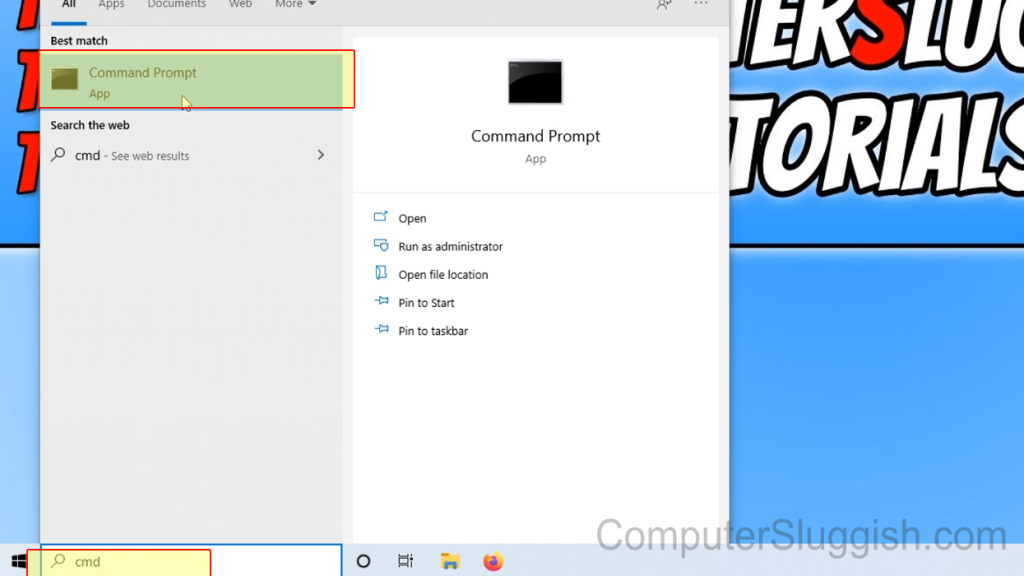
2. Now right-click the Title bar > Click on Properties

3. Click the “Colours” tab
4. Now select the “Screen Background” option
5. You can now choose from a preset colour or change the “Selected Colour Values“
6. Now do the same for the “Popup Background“

7. Once happy with your colour click the “Ok” button
8. Now close down CMD and open it again and the changes will be visible
There you have it that is how you change the colour of your Command Prompt background in Windows 10 and hopefully, you managed to change it to your favourite colour.
Check out more of our Windows guides here.