Give The Font In CMD A Cool New Colour
In this post, we will be showing you how you can change the colour of your text within Command Prompt (also known as cmd).
If you find the default white colour text boring, or perhaps you find the white text colour in cmd a little bit overwhelming and hard to read, then the good news is that you can actually change the colour of the font in Command Prompt and we will show you how below.
Changing The text Colour In CMD:
1. First you need to open cmd
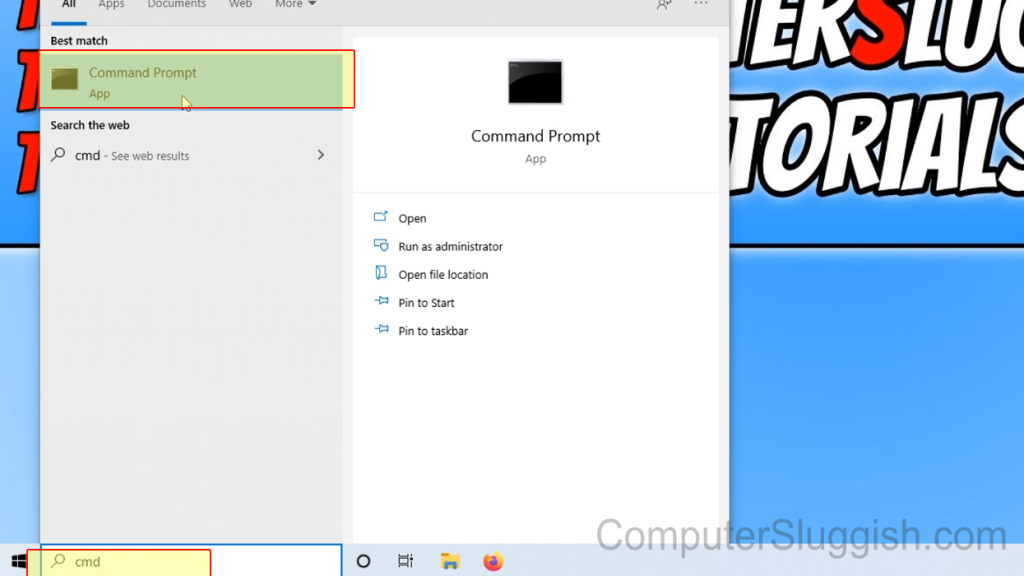
2. Now right-click the Title bar > click Properties

3. Click the “Colours” tab
4. Now select the “Screen Text” option
5. You can now choose from a preset colour or change the “Selected Colour Values“

6. Now do the same for the “Popup Text“
7. Once happy with your colour click the “Ok” button
8. Now close down CMD and open it again and the changes will be visible
There you have it that is how you change the colour of your text in Command Prompt. If you do want to change the colour of the text back to white then just do the above again but choose white.
Did you know you can also change the background colour of CMD? Check out this post to see how.


