Fix Dota 2 Crashing Problems In Windows
In this guide, we will be taking a look at how to fix Dota 2 crashing, if you are having problems with Dota 2 crashing to your desktop then don’t panic just yet as we have listed different methods below that you can do that should fix this.
Dota 2 is a fantastic free to play game but when you start having crashing issues with the game it can make it pretty boring fast, luckily there are things you can do to fix this after you have done each method below launch Dota 2 and see if it resolved the problem that you are having with the game.
Table Of Contents
Why Does Dota 2 Keep Crashing?
Dota 2 crashes can be caused by a few things. Firstly, ensure that your system meets the game’s minimum requirements, including updated graphics drivers and sufficient RAM.
Common reasons for crashes include outdated drivers, conflicting software, or overheating components.
To fix this, update your graphics card drivers, disable unnecessary background applications, and monitor your system’s temperature during gameplay. These are just some examples, I have listed more below with the fixes.

How To Fix Dota 2 Crashing To Desktop:
Below are the different methods to fix Dota 2 crashing on PC.
Fix 1: Check for Windows Updates
Updating Windows 10 can fix most problems and it’s a good place to start
Windows 10:
- Right-click Windows 10 start menu > Settings
- “Update & Security” > Click “Check for updates” button

- Right-click on the start menu > Settings
- Windows Update and then “Check for updates“

Fix 2: Update or roll back GPU Drivers
If you have recently installed the latest GPU Drivers and since then Dota 2 has been crashing, then try installing the previous drivers. If you haven’t updated to the latest GPU drivers then update them:
- Go to the manufacturer’s site for your GPU to install an older driver version. Check out this post on how to install old NVIDIA Drivers
- Check out these posts on how to update NVIDIA and Intel drivers in Windows.
Fix 3: Background programs
Close down all background programs, if you have anything running in the background while playing the game then this could be conflicting with Dota 2 causing it to crash to your desktop.
Fix 4: Security software
Make sure your security software is not causing Dota 2 to crash, try disabling it temporarily, but just remember you won’t be protected while it’s disabled.
Also, depending on what security you are using some come with a game mode so try enabling that
Fix 5: Game Mode
Make sure game mode is enabled as this will optimize windows 10 for games. If it’s already enabled then try disabling it just in case it is causing a crashing issue:
- Right-click Start menu > Settings
- Select Gaming
- Click on Game Mode on the left menu and toggle “Game Mode” to “On” or “Off“
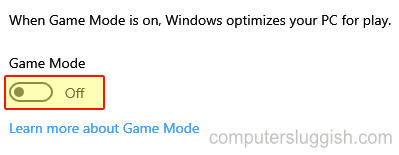
Fix 7: Run as an admin
Running Dota 2 as an admin could help resolve the crashing issues.
- Open Steam >Right-click Dota 2 in your Library
- Click on Local Files and then Browse

- Right-click the dota2 shortcut > Properties
- Select Compatibility > Tick “Run this program as an administrator” then click “Apply” and “OK“
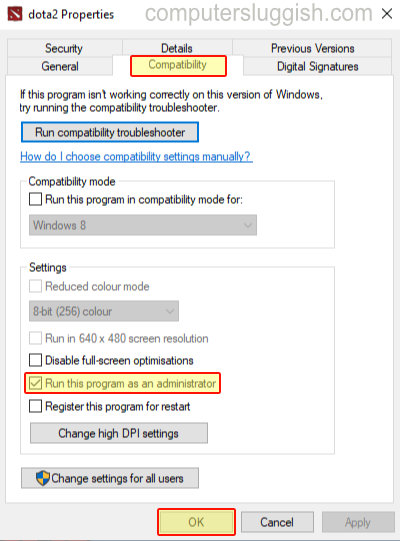
Fix 8: Clean up old temporary files
Clearing out old temporary files that are no longer required can help plus it will help speed up Windows.
- Open the Start menu and search “Disk Clean-up” and open it
- Select your “C:” and click the “Clean Up system files” button
- Now select the options you would like to remove ensuring Directx shader cache and Temporary files are selected then click “OK” then “Delete files
- If you would like to do a better clean then check out our favorite disk cleaners here
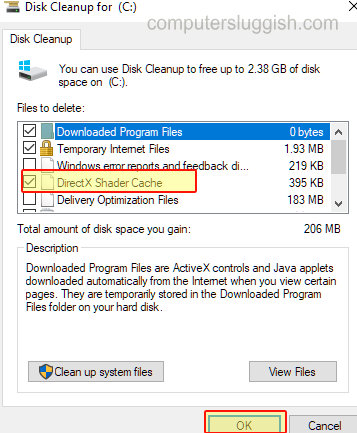
Fix 9: Corrupted drive
Check for Corrupted Windows 10 files and scan hard drive for any errors.
- Open File Explorer > Right-click on your C: Drive
- Click on Properties > Then click on Tools
- Underneath ‘Error checking‘ click on “Check” > Click on “Scan Drive”
- If there any errors fix them > Then Restart your PC
- Do this for all drives that Dota 2 is installed on
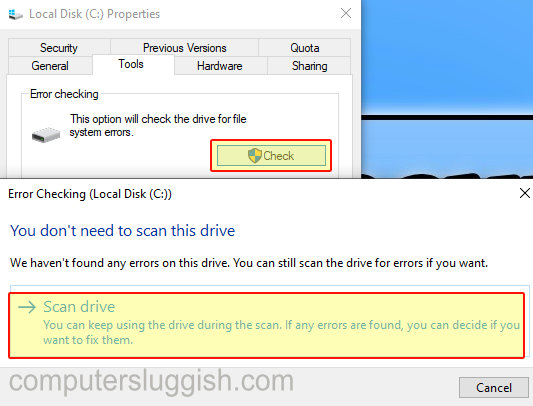
Fix 10: Dota 2 corrupted game files
Check for corrupt Dota 2 Files Steam will scan the Dota 2 files to make sure none of them have become corrupted causing Dota 2 to crash:
- Open Steam > Go to your game library and find Dota 2
- Right-click Dota 2 then click “Properties“
- Click on Local Files and then click on “Verify integrity of game files“

Fix 11: Reinstall Dota 2
If the game is still crashing then a reinstall is the only other thing that might resolve the problem for you
There you have it those are the best methods for fixing Dota 2 crashing problems in Windows 10 on your PC or Laptop.
Also, don’t forget to check out all our other awesome Dota 2 posts here.


