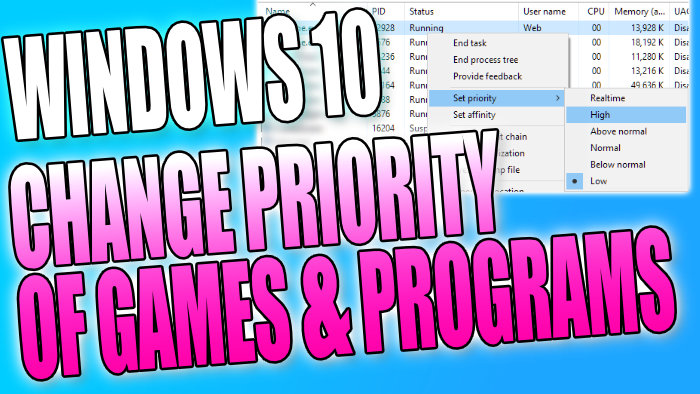Make A Process Run In A Higher Priority
In Windows 10 you can change the priority of what a program or game runs in.
Changing the priority will mean that the game or program will get either extra or less priority over other processes that are running on your PC or Laptop.
Changing the priority of a game in Windows 10 to High can resolve a lot of game crashing issues.
There are lots of different priorities that you can choose from. Below we have listed the steps for changing the priority of a program or game.
****Top Tip****
Just keep in mind you will need to set the priority every time you launch the program or game
How to change the Priority Of a Process In Windows 10:
1. Right-click the start menu and click “Task Manager“
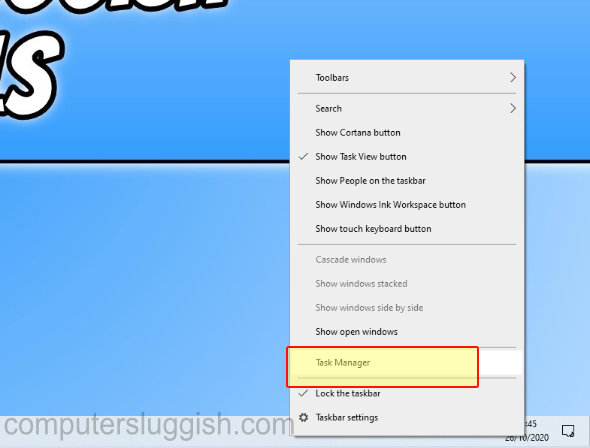
2. In Task Manager open the “Details” tab
3. Now find the process you would like to change the priority of
4. Right-click the process > Hover over “Set priority” > Choose an option from; Realtime, High, Above Normal, Below Normal, or Low
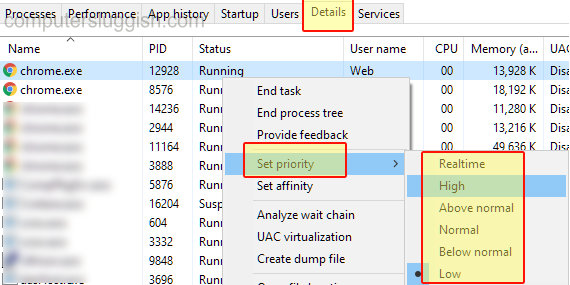
There you have it that is how you change the priority of a process in Windows 10. You can now either run your games or programs at a lower priority or at a higher priority.
Check out more useful posts on Windows 10 here.