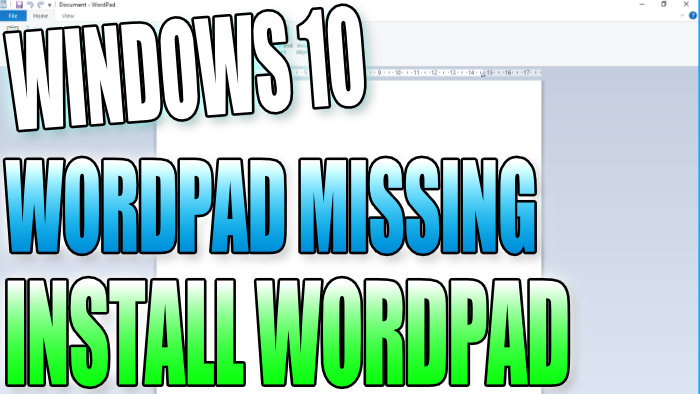Wordpad Missing In Windows 10 How To Install Wordpad
In this post, we will be taking a look at how you can restore Wordpad back on your Windows 10 PC or Laptop.
Wordpad is a basic word processor that comes preinstalled with Windows 10.
If you have opened the Windows 10 start menu to discover that Wordpad is missing, or perhaps you noticed in Apps & Features that Wordpad is missing, then with a bit of luck by following the below method you will have Wordpad installed back onto your Windows 10 computer in no time!
How To Fix Wordpad Missing From Windows 10 Start Menu:
1. Right-click the Windows start menu icon > Apps and Features
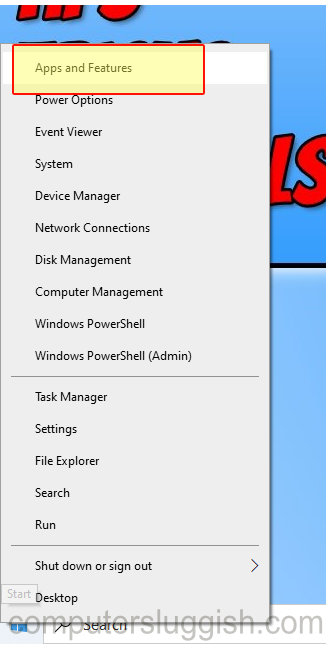
2. Click “Optional features“

3. Click “Add a feature“
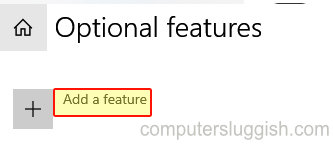
4. Now select “Wordpad” then click the “Install” button

5. Once Wordpad has finished installing you will need to restart your laptop or PC
There you have it that is how you install Wordpad in Windows 10. You should now notice that Wordpad has been restored to your PC or Laptop and it’s back on the start menu where it belongs.