Second Display Text Blurry & Not Clear On Windows 10 PC Or Laptop
In this Windows 10 post, we will be taking a look at hopefully resolving the issue that is causing the text on your secondary monitor to not be very clear, or not as clear as your main display.
There could be many things causing the issue and we have listed a few things that you can do below to fix your second display being blurry.
Steps to fix text not clear on second monitor:
1. Turn the sharpness up on your monitor – Go into the settings on your monitor and look for an option for sharpness and increase this setting until the text looks clear
2. Adjust Clear Type text:
- Open Windows Start menu and search “Clear Type” > Click on “Adjust ClearType“
- Tick the box for Turn on ClearType > Press Next
- Follow the on-screen steps
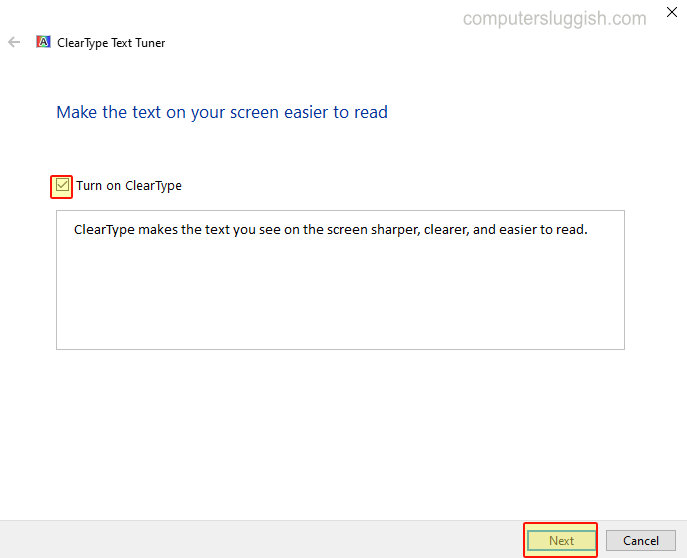
3. Update your GPU drivers – Make sure you have the latest graphics drivers installed for your graphics card:
- You can download the latest drivers for your GPU from the manufacturer’s website
- Or check out these posts on installing Intel and NVIDIA drivers
4. Change the cable – The cable to your second display could be faulty
5. Increase the resolution of the monitor – If the resolution is too low then the text can sometimes not be as clear so increasing the resolution can help make it more clear
There you have it that is how you fix your second monitor’s text being blurry in Windows 10.
If it did not help then you might need to replace your monitor as it may have become faulty but it’s always worth checking another device on that monitor just to double check.
Check out our other Windows 10 posts here.


