You might have seen that some Windows 10 users now have a cool weather forecast icon on their Taskbar, which lets you know what the weather is like in your current location or in a location of your choice. So if you want to show the weather icon on the Taskbar in Windows 10 then check out the steps below!
This is a really cool feature that Microsoft has added to Windows 10 called News & Interests. You can also view the latest local news by clicking on the Weather icon on your Taskbar.
If you are missing the option don’t worry because in this post we will be showing you how you can get the weather forecast on your Taskbar on your Windows 10 PC or laptop. If you are using Windows 11 then you can also now add the weather forecast to your Taskbar.
Table Of Contents
Can you Choose Which News Stories & Interests Are Shown?
Yes, you can change what is showing within the weather screen. You can either click the settings cog then select “Manage interests“, or you can click the 3 dots on the cards then hide stories to remove them.
Will Weather Forecast Slow Down Windows 10?
Unfortunately, when you show weather on the taskbar in Windows 10, it can impact the performance, especially while you have the weather window expanded, as it will be displaying you with the latest updates.
You could always Right-click on the taskbar > go to New and Interests and click Reduce taskbar updates.

Steps To Add Weather Forecast To Windows 10 Taskbar:
Firstly, you need to make sure that you have the latest Windows 10 updates installed on your PC or laptop to be able to Enable the News & Interests option:
1. Right-click on the Windows start menu > Click on Settings > Update & Security > Check for updates

2. Once you have installed the latest updates right-click on your Taskbar > Hover over News & Interests > Click on “Show icon and text“

3. If you just want to have the image displayed then click on “Show icon only“
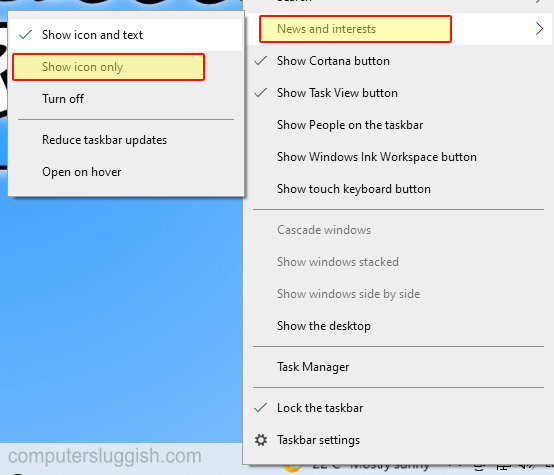
There you have it you can now see what the weather is like outside without having to get up and look out the window or check a weather forecast site. That’s how you add the weather widget to the taskbar in Windows 10.
If you do decide you want to remove the weather forecast from your taskbar then check out this post here.


