Windows 10 How To Enable Wireless Network Adapter
In this Windows 10 post, we will be taking a look at enabling a wireless network adapter on your PC or laptop.
If you are unable to use your WiFi and you have already tried turning your Wifi On to only discover that you are missing the option, then the cause could be that your Wireless network adapter has been disabled and needs enabling again. Below we have listed the steps for doing this.
Enabling A Wireless Network Adapter In Windows 10
1. Right-click the start menu icon and click “Settings“
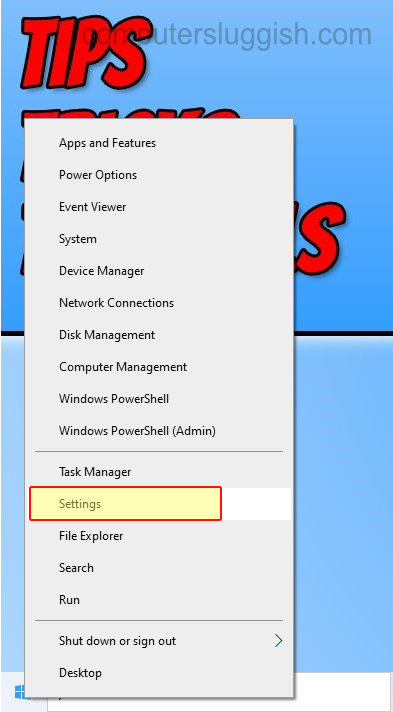
2. Now go onto “Network & Internet“
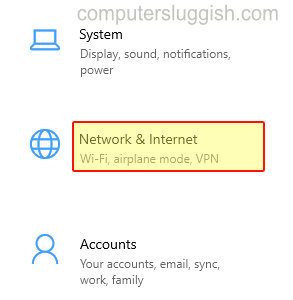
3. Click “Status” in the left menu
4. Click “Change adapter options“
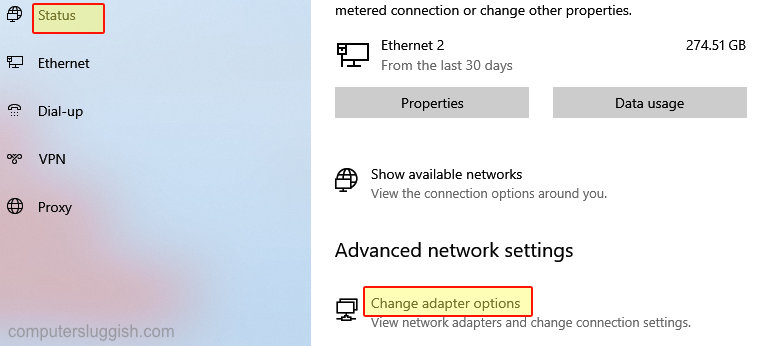
5. Right-click on your Wireless network adapter > Click “Enable“

6. It will not say Disabled anymore
That’s how you can enable a WiFi network adapter in Windows 10 if it has been disabled. If you sometimes find that your wireless connection can be a bit hit and miss then you could try changing the frequency.
Also, we have more Windows 10 posts here.


