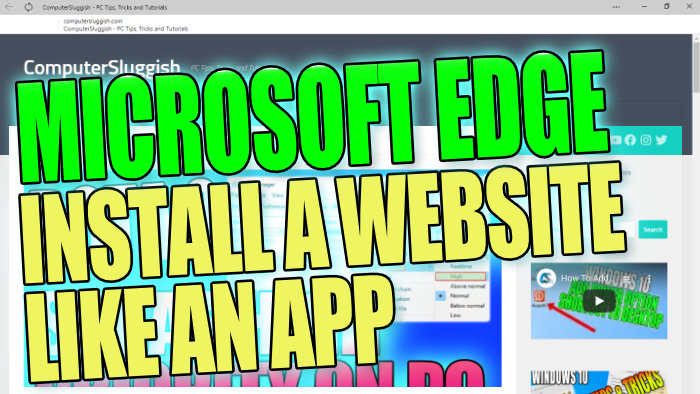Create A Website App On Your PC Using Edge Browser
In this post, we will be taking a look at how you can turn a website to appear as if it was an app using your Microsoft Edge browser. This option allows you to install your favourite website as an app on your Windows 10 PC or laptop.
This will mean that you will not have the normal options you would have available in the Microsoft Edge browser, it will be a lot more slimline like an app.
****Top Tip****
Once you have created the web app you can always pin it to your Taskbar to access it quickly
How To Make A Website Appear Like An App:
1. First open Microsoft Edge > Go to the website that you would like to turn into an app
2. Click the 3 dots in the top right-hand corner
3. Go to Apps > Then click “Install this site like an app“
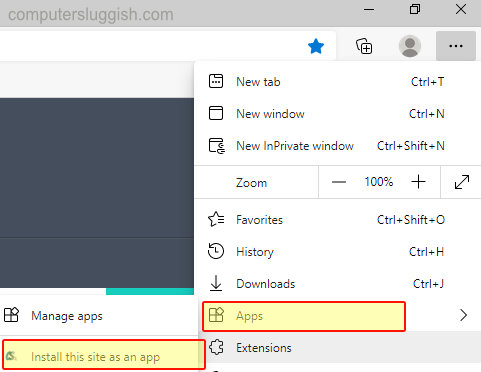
4. Give the app a name then click Install

5. The app will now open and if you would like to add it to your Windows 10 Taskbar you can right-click on the app icon in the Taskbar then click “Pin to taskbar

6. To reopen the app just click the 3 dots in Edge > Go to Apps then click on the app underneath “All apps and pins“
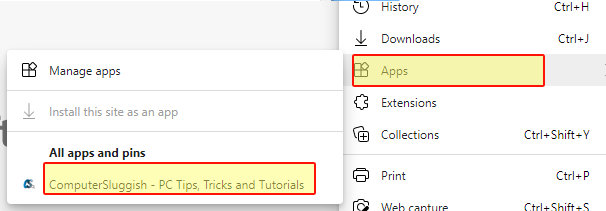
There you have it that is how you can turn a website into an app in Microsoft Edge. If you want to remove the app you have created then check out this post here.