Fix Call Of Duty Zombies Mauer Der Toten In Windows 10
New map new problems, unfortunately, that is just how it is with all games but despite the issues you are facing with the new Cold War Zombies map Mauer Der Toten how are you finding it?
So far we are really enjoying Mauer Der Toten and it’s great that we have been given this new map for the brilliant zombies game mode.
So now down to fixing the problems you are facing with Call Of Duty Cold War Zombies Mauer Der Toten Map.
Below we have listed the best 8 methods that resolve most problems such as; Graphical issues, FPS drop, stuttering, lagging, errors, crashing, and keeps closing to the desktop.
So follow the methods below and hopefully you will get back into playing the Cold War Mauer Der Toten very shortly. After you have done each method go ahead and jump into Mauer Der Toten and see if it resolved the issue you were having, if it did please comment below and let everyone know which method helped!
Methods to fix Mauer Der Toten Map Zombies in Windows 10:
1. Ensure Windows 10 & all of your hardware drivers are up to date, especially your Graphics card – This will resolves all sorts of graphics, crashing & network errors:
- Check out these posts for your GPU: NVIDIA & Intel
- Updating Windows 10: Right click start menu icon > Settings > Update & Security > Click the “Check for updates” button

2. Run the game as an administrator – This can work wonders with crashing errors:
- Right-click the Cold War shortcut > Properties
- Compatability > Now tick “Run this program as an administrator” then click “OK“

3. Temporarily disable your security – Turn off your security temporarily and see if that fixes the issue you are having, but just remember you won’t be protected while your security is off
4. Remove any overclocked hardware & close down Monitoring Software – If you have overclocked any of your hardware then temporarily change it back to factory defaults to see if that resolves the issue. If you are using any overlay monitoring software close these down as well
5. Turn Off Delivery Optimisation – If you have other devices on your network then turning off delivery optimisation will stop you from helping those devices with Windows updates:
- Right-click Start menu > Settings
- Click on Update & Security
- On the left menu click “Delivery Optimisation” > Under “Allow downloads from other PCs” toggle it to “Off“

6. Check Disk and check hard drives for errors – Check to see if any Windows 10 files have become corrupted:
- Open File Explorer > Under “This PC” right-click on your C: Drive
- Click on Properties > Tools
- Underneath ‘Error checking‘ click on “Check” > Scan Drive > If any errors fix them > Then Restart your PC
- Do this for all drives that COD Cold War is installed on
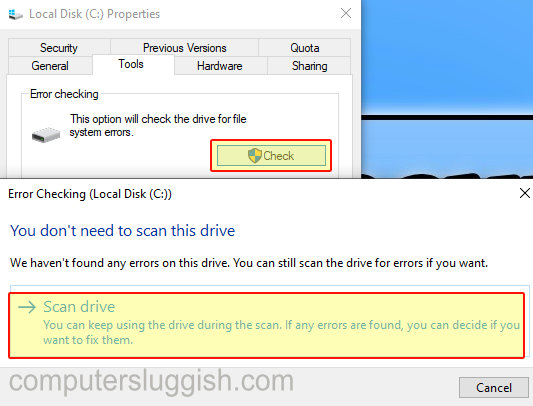
7. Check Cold War For Corrupted Files – If one of the Black Ops files has become corrupted during the update then this will cause all kinds of issues:
- Open Battle.net app > Select “Black Ops Cold War” along the top menu
- Click on Options
- Click on Scan and Repair > Click on Begin Scan

8. Reinstall Call Of Duty Cold War & Remove the COD Cold War user folder – Reinstall Call Of Duty Cold War to a different hard drive if possible, if not it’s fine to install it in the same location:
- Open File Explorer > Type in the following directory and press enter: \Documents\Call Of Duty Black Ops Cold War\player
- Delete or rename the Player folder
There you have it those are our chosen best 8 methods that will hopefully resolve the problems you were facing in Call Of Duty Cold War Zombies map Mauer Der Toten.
If you would like to see more methods for fixing errors and problems in Call Of Duty Cold War then check out this ultimate fixing guide here.


