Windows 10 Settings Pin As A Tile To The Start Menu
If there is a specific setting that you tend to use quite often then there is no need to keep having to open the Windows settings and navigate to the setting category.
You can actually pin the settings category to the Windows 10 start menu making it a lot quicker and easier for you to open up that setting. So you can get to “Update & Security”, “Devices”, “Apps” etc quickly.
Below we have listed the steps showing you how to do this.
Pinning Windows Settings To The Start Menu:
1. Right-click start menu > Click Settings
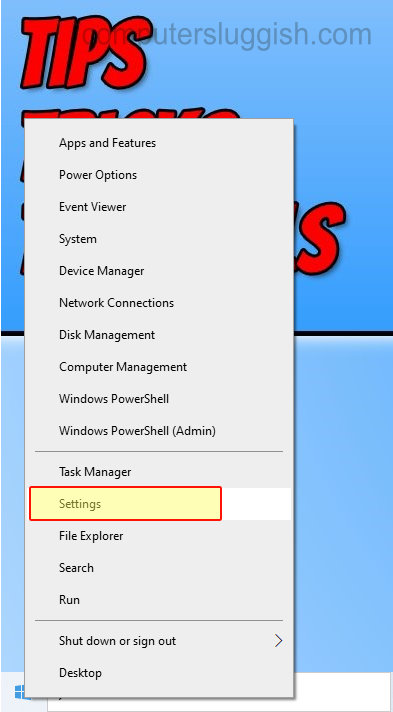
2. Navigate to the settings catergory that you would like to add to the start menu such as “Apps“
3. Right-click on the settings category and click “Pin to “Start“

4. On the pop up window that says “Do you want to pin this tile to Start” click Yes

There you have it that’s how you can easily and quickly access a certain area within the Windows settings from your Windows 10 start menu, without the need of having to keep navigating to the setting.


