Change Local User Account To A Microsoft Account
In this post, we will be taking a look at how you can sign in to your Microsoft account within your local user profile, making it a Microsoft account. This will allow some of your data etc. that you have saved on your Microsoft account to be synced up.
We have listed the steps below on signing in to your Microsoft account.
Windows 10 Sign in to your Microsoft Account within local user:
1. Right-click start menu > Settings
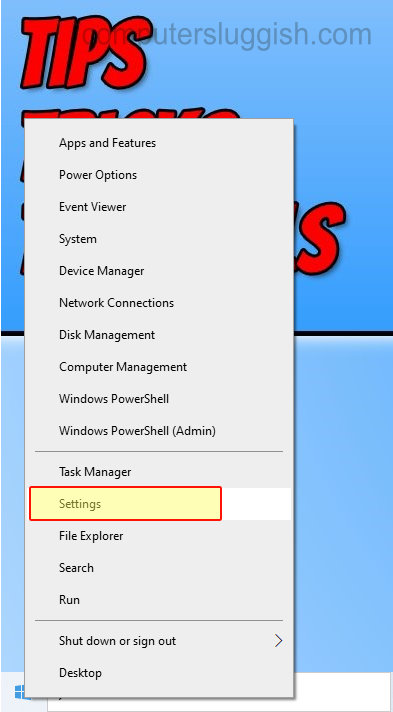
2. Now click on “Accounts” > Click “Your info” from the left menu

3. Click “Sign in with Microsoft account instead“

4. Sign in to your Microsoft account then your local user account will be converted into a Microsoft Account
There you have it that is how you can change your local account to a Microsoft account in Windows 10.
If you do change your mind later on and want to change your user account back to a local user then check out this post here.
Check out our other Windows 10 posts here.


