Allow Devices To Connect To Your Computer Through Bluetooth And Access The Internet
In this post, we will be taking a look at how you can share your internet access through Bluetooth from your Windows 10 PC or Laptop. This is great if there is no Wi-Fi to connect to.
If you have a device that only has Bluetooth and no Wi-Fi then you can set up your computer to be a Bluetooth hotspot. Your device can then connect and access the internet.
Although it sounds kind of complicated turning your computer into a Bluetooth internet hotspot, it is in fact a case of just pretty much turning on a setting. We have listed the steps to turn on Bluetooth hotspot on your computer below.
How To Enable BlueTooth Internet Hotspot On Computer:
1. Right-click Windows 10 start menu icon > Click “Settings
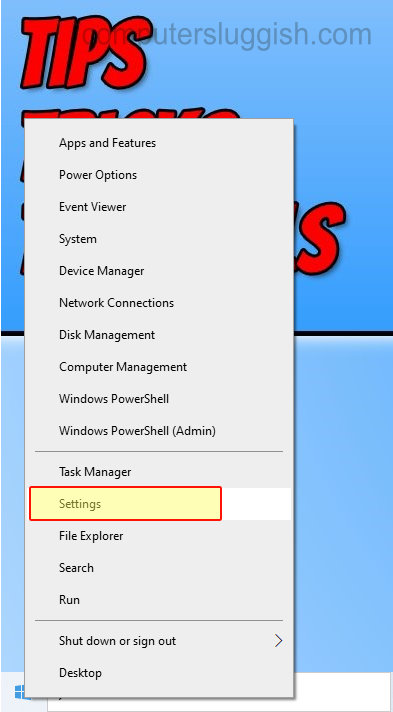
2. Click “Network & Internet“
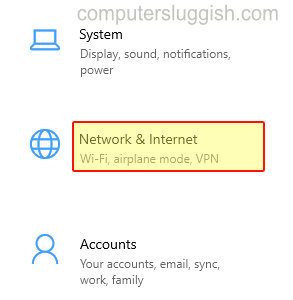
3. Click on “Mobile hotspot” in the left-hand menu
4. Under “Share my internet connection from” Choose your internet connection
5. Under “Share my internet connection over” choose “Bluetooth“
6. Under “Share my internet connection with other devices” toggle to “On“
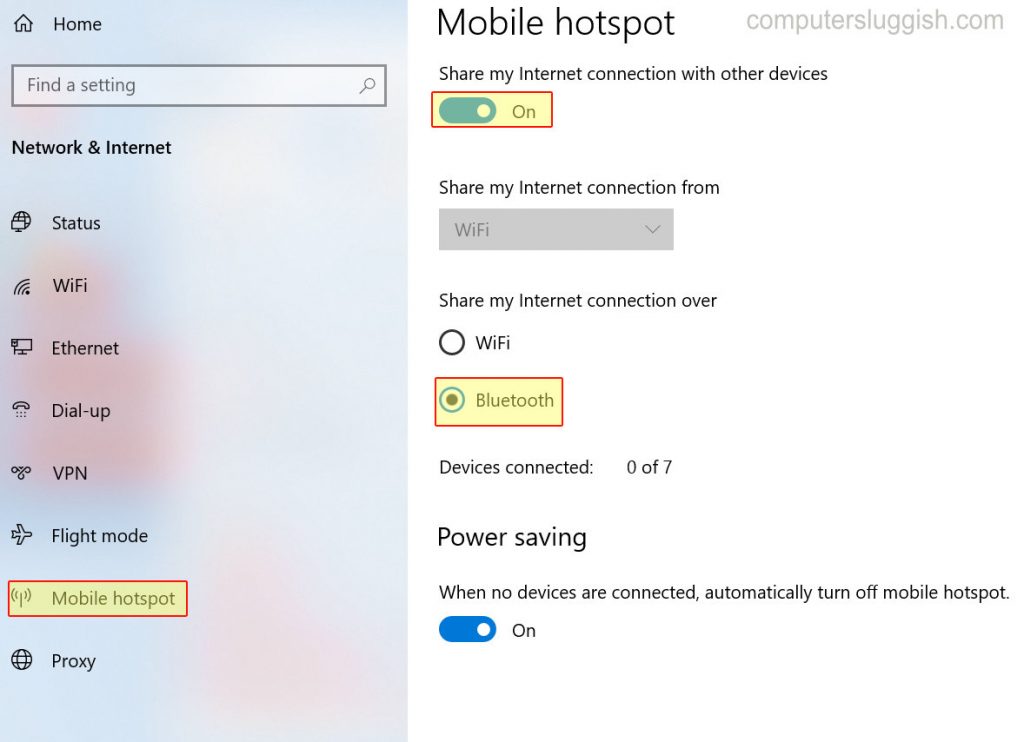
There you have it you will now be able to connect to your computer using Bluetooth, and the device that you connected will be able to access the internet for as long as you are connected to the internet and keeping your hotspot active.
Check out this post on how to set up a WiFi hotspot on your Windows 10 PC or laptop.


