Connect Devices To Your Computer Using Bluetooth
In this post, we will be showing you how to enable Bluetooth on your PC or laptop.
You will only be able to turn on Bluetooth if your laptop or PC has Bluetooth built-in, or you have a Bluetooth adapter.
By enabling Bluetooth you will then be able to connect your devices to your computer through Bluetooth such as your Phone, Controller, Headset, keyboard, mouse, and many more.
How To Enable Bluetooth In Windows 10:
1. Right-click start menu > Click Settings
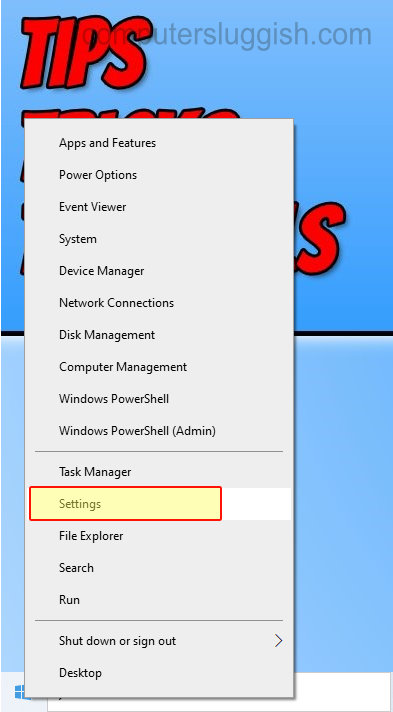
2. Now click on “Devices“
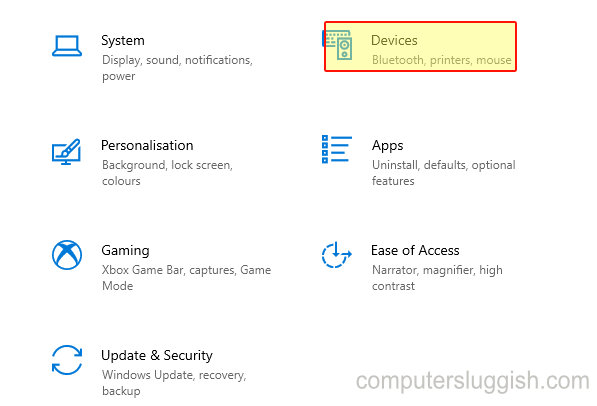
3. Click on “Bluetooth & other devices” in the left menu
4. Now under “Bluetooth” toggle it to On

If you are missing Bluetooth then this means it cannot detect that you have Bluetooth on your computer
There you have it that’s how you can easily enable Bluetooth on your PC or laptop. You can now go ahead and connect your devices to your computer.
If you are unsure on how to connect a device to your computer using Bluetooth then check out this post here.


