Connect A Device To Windows 10 Computer Through Bluetooth
In this post, we will be showing you how you can connect your devices to your PC or Laptop using Bluetooth.
Providing your system has Bluetooth built-in or you have a Bluetooth adapter plugged in you will be able to connect pretty much any device that has Bluetooth like phones, controllers, keyboards, headsets, etc.
If you are trying to connect a PS3 controller using Bluetooth then there is a special way of doing this. Check out this post to see how.
How To Connect A Device To Bluetooth in Windows 10:
1. Ensure you have Bluetooth turned on your device
2. In Windows 10 right-click the start menu icon > Click “Settings
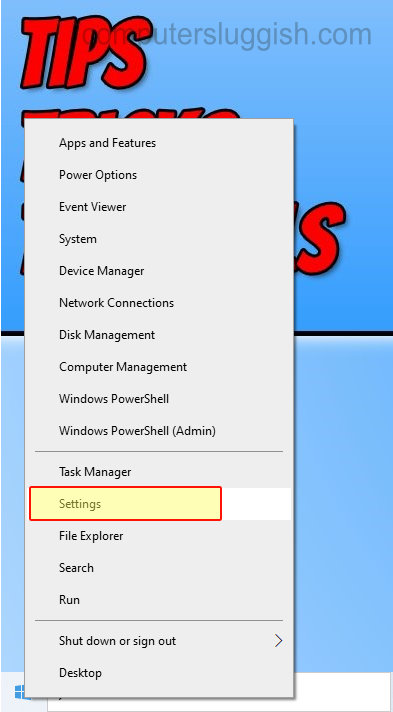
3. Now click “Devices“
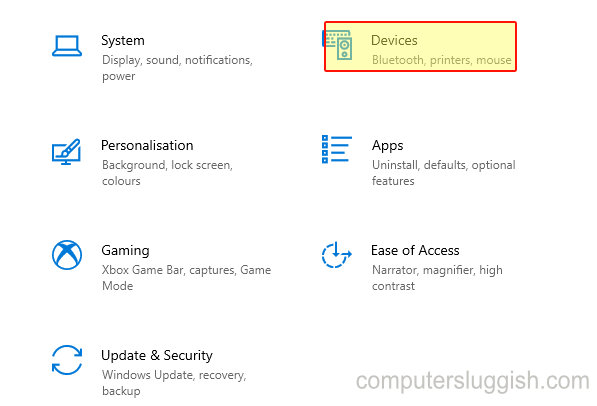
4. Click on “Bluetooth & other devices” from the left menu > Toggle Bluetooth to “On“
5. Now click on the “Add Bluetooth or other device” then click on “Bluetooth“
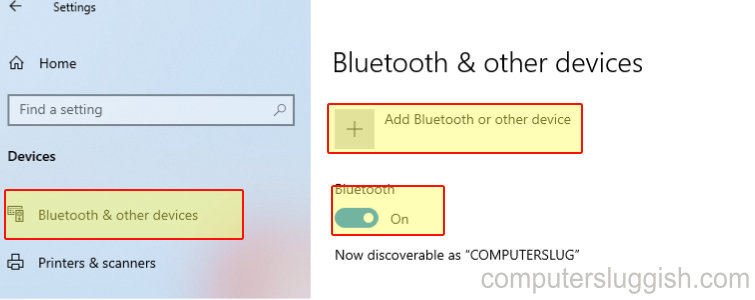
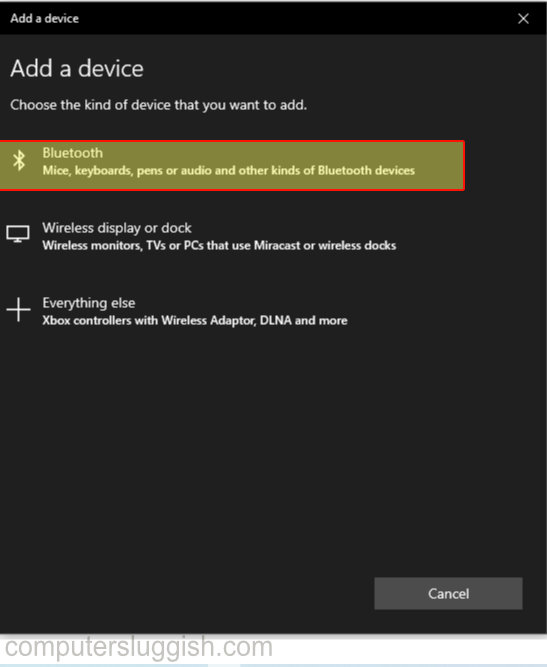
6. Ensure your device is discoverable then select your device from the list

7. Now enter in the PIN then click “Connect“

8. Your device will now be connected to your computer and you will see it in the devices list
There you have it that’s how you connect a device to your computer using Bluetooth.
If you do later on decide that you would like to remove the device from being connected to your computer then check out this post to see how.


