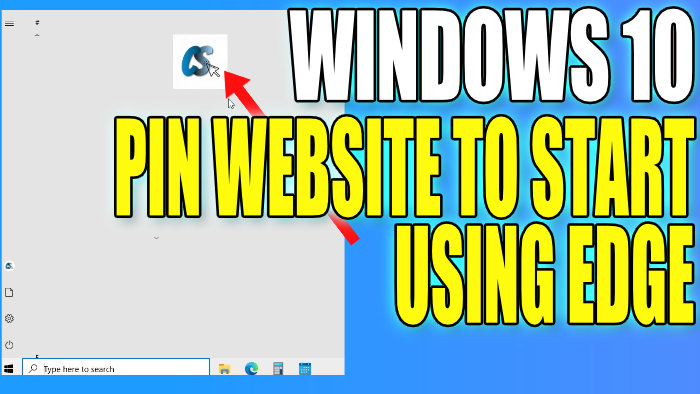Pin Website As A Tile To Windows 10 Start Menu Using Edge Browser
In this post, we will be showing you how to pin any website to your Windows 10 start menu. This gives you fast access to reopen the websites you choose from a tile on your start menu.
We show you how to pin a website to your Windows 10 start menu using Microsoft Edge so this will also mean when you open the pinned website it will open using Microsoft Edge.
This is a great thing to do if you have a favourite website that you visit regularly and you want to access it quickly.
How to Pin Websites To Windows 10 Start Menu:
1. First you need to open Microsoft Edge > Once you have Edge open you now need to go to the website that you would like to pin to your taskbar
2. Now click the 3 dots in the top right-hand corner of Edge
3. Go to “More tools” then click “Pin to Start“

4. Give the pin a name then click “Pin“

5. You will now have a window saying “Do you want to pin this tile to Start?” click the “Yes” button > The website will now be added to your Start Menu

You will now notice that when you open your Windows 10 start menu that you have a tile with the website’s icon added, and if you click onto the tile it will open Microsoft Edge and the website that you pinned. If you want to know how to pin a website to your Taskbar using Edge then check out this post here.