Find Content Within Files In Windows 10
In this post, we will be showing you how to enable a setting that allows Windows 10 to search the contents of a file.
If you are struggling or have been struggling to find a specific file because you are not sure what the file name is but you do know what words or a sentence the file contains, then enabling this setting will make your life a lot easier.
When it comes to finding those files it will search for the filename but it will also search through the contents of all files until it finds a match, if there is one.
Just keep in mind having the Search contents of files enabled in Windows 10 will slow down the searching, so it will take longer for it to display the results.
****Top Tip****
We would only recommend you enable search file contents when you need it then disable it after as it slows down Windows 10 searching
How To Enable Windows 10 Search To Look In Files Contents:
1. Open File Explorer
2. In the top ribbon of File Explorer click View > Now click “Options“

3. Now click on the “Search” tab
4. Tick the box next to “Always search file names and contents (this might take several minutes)” then Click “Apply” and “OK“
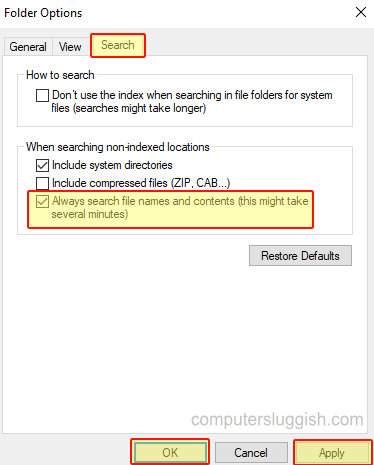
There you have it Windows 10 will now search within your files when you are searching for a file.
Check out more of our Windows 10 posts here.


