Windows 10 Storage Disk Cleaner In Settings
Within the Windows 10 settings, there is an option for Storage which will scan your system for files, programs, and other stuff that is hogging up storage space. You will then be able to select and remove the stuff easily. This is an easy and fast way of making more space on your hard drive.
Not only is using Storage a great way to free up disk space, but by doing this you can also help improve the performance of your Windows 10 PC or Laptop, so it’s definitely worth doing it often.
How To Use Windows 10 Storage Cleaner:
1. Right-click Windows start menu > Settings
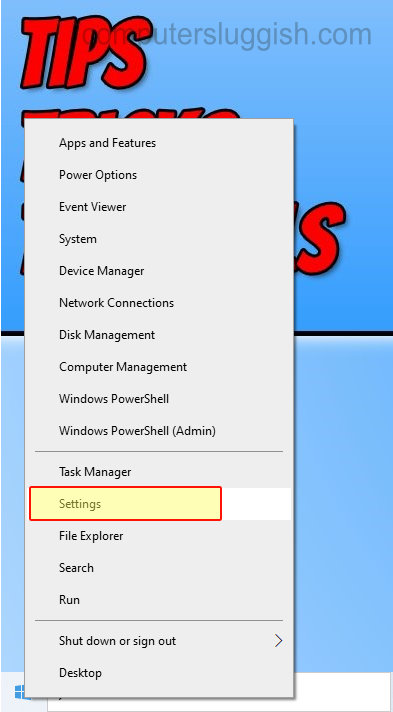
2. Go to System

3. Select Storage on the left-hand side menu
4. Once its finished scanning click “Show more categories“

4. Now go through each category such as Documents, Temporary files, etc. removing any stuff you no longer need on your system
That’s how you use Storage in Windows 10 settings to help free up disk space, which can also help improve the performance of your computer. or check out this post on how you can make it do it automatically.


