There are many reasons why you might be getting booted when trying to play Battlefield 4 by PunkBuster. It could be that one of the files has become corrupted, PunkBuster is out of date, or PunkBuster is being blocked.
In this post, we will be taking a look at how you can hopefully fix whatever the issue is that is causing you to get kicked by PunkBuster when trying to play or join a game in Battlefield 4.
You can end up getting an error window that says something like “You have been kicked by PunkBuster”, or get a similar error message about PunkBuster.
Table Of Contents
What Is PunkBuster?
Punkbuster is an anti-cheat service that’s goal is to stop players from cheating and hacking in games like Battlefield 4. So we can enjoy the games online as they should be, without losing really badly against someone using some kind of cheat like aimbot or wallhack in Battlefield 4.
Do You NeedPunkBuster?
If you want to play Battlefield 4 online multiplayer then yes you need the service otherwise, you will get kicked and receive error messages about Punkbuster. Although it is not used in many games anymore and the new Battlefield 2042 uses Easy Anti-cheat, it’s still required to be able to play online in the games that still use the PunkBuster service.
Can You Uninstall PunkBuster Service?
Yes, you can remove the PunkBuster services from your computer within the Apps & Features in Windows. But as we said above, if you do remove the PunkBuster service you will not be able to play BF4.
- Right-click on the Windows Start menu icon > Select “Apps and Features” > Search for “PunkBuster Services” and select it then click Uninstall
How To Fix Battlefield 4 Being Kicked By Punkbuster Error:
It can happen at the beginning of joining a Battlefield 4 server, or it can happen 15 minutes into playing BF4 on your Windows 10 computer. The good news is that there is usually a good reason behind why you are being kicked by PunkBuster in Battlefield 4, and we have listed a few things you can do to fix this below.
Fix 1: Update Windows
It is important to ensure Windows is up to date not only will this improve Windows but it can resolve many issues.
Windows 10:
- Right-click on start menu icon > Settings
- Click on Update & Security
- Click on “Check for updates“

- Right-click the Windows start menu and go to Settings
- Then select Windows Update and click on the Check for updates button

Fix 2: Update Punkbuster
Make sure PunkBuster is up to date if you are using an out-of-date PunkBuster then this will be why BF4 is kicking you out of the game.
- Go to the following link here and click on PB Setup (On the right-hand side)
- Once downloaded extract the pbsetup.exe > Now run the pbsetup.exe
- Now click “Add a game” button then select “Battlefield 4” from the list >Ensure it has the correct install location for your game > Click “Update PunkBuster” button
- Punkbuster will begin to be updated for Battlefield 4 > Once completed try launching BF4 and see if that fixed the issue.
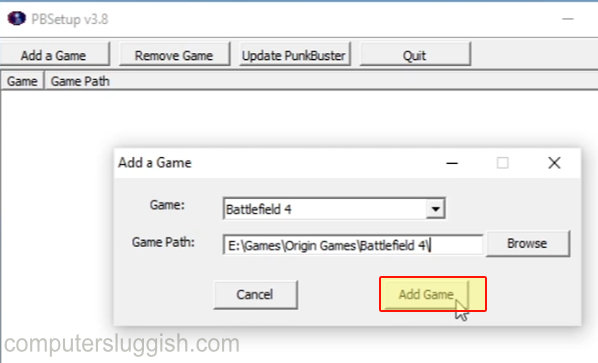
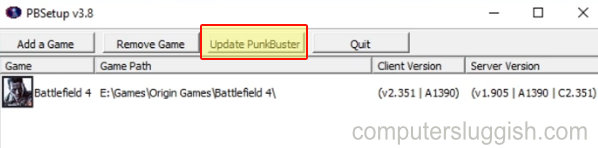
Fix 3: Reinstall
Install / Reinstall PunkBuster Service.
- Go to your Battlefield 4 folder
- Run the file pbsvc.exe
- Now follow the on screen instructions to install the PunkBuster service
- Once installed try playing Battlefield 4 and see if that fixed the PunkBuster error
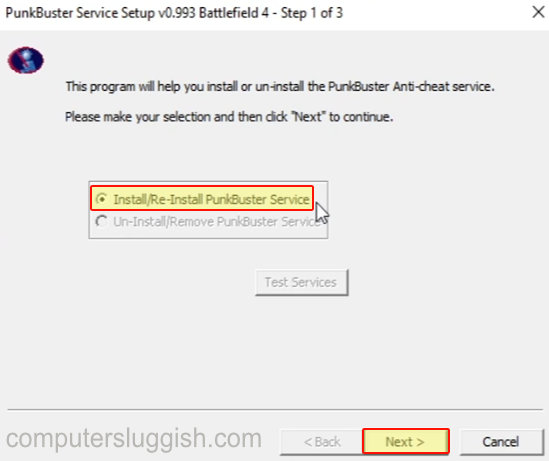
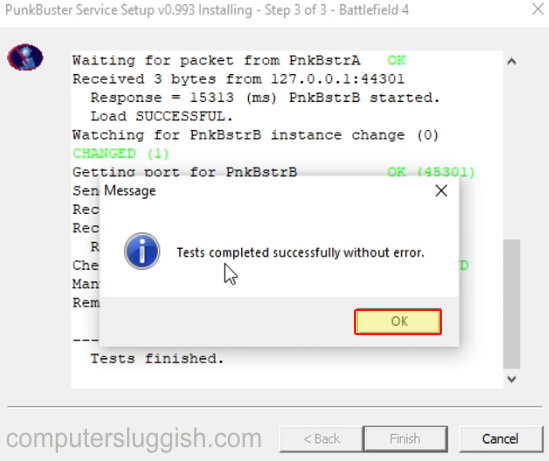
Fix 4: Firewall
Allow PunkBuster access through your Firewall, if you have other security software installed on your computer ensure it’s not blocking Battlefield 4 and PunkBuster.
If you are using Windows Defender:
- Open the Windows start menu and search “Windows Defender Firewall” > Open it
- Now click “Allow an app or feature through Windows Defender Firewall“
- Make sure both Battlefield 4 options have a tick in the “Private” column box
- Make sure PnkBstrA and PnkBstrB both have a tick in the “Private” column box


There you have it that is how you fix PunkBuster making your Battlefield 4 game keep giving you PunkBuster problems. If you are still getting issues with PunkBuster then you might need to reinstall Battlefield 4.
However, the most common causes for PunkBuster giving problems with BF4 are the above methods, so it might be worth trying the above steps again just in case one of the steps didn’t work correctly. Check out more of our Windows gaming posts here.


