Exploring Mexico in Forza Horizon 5 massive open-world game is extremely, which I think is even more enjoyable when you are exploring it with your friends and other players online. However, if you are having connection issues and not able to connect to the Forza Horizon 5 servers then this will stop you from being able to play online. That is why I have written up this guide to hopefully get you back into the massive open world with your friends and other online players, on your Windows PC or laptop.
Before proceeding with the below steps ensure there currently is not a known issue with the Horizon 5 servers. If there is then the methods below will not be able to resolve the problem and you will need to wait for the servers to come back online, once Microsoft and Playground have addressed the situation.
Table Of Contents
Why Is Forza Horizon 5 Having Connection Issues?
It’s hard to say as to why you are having the connection issues because it could be anything like such as your security causing the problem, your internet connection, or a program. That’s why I have put together a nice list of different methods which fix a wide variety of connection issues, and one of them will hopefully resolve the issue you are having.
What Issues Will The Methods Below Fix in Horizon 5?
Like I said above there can be lots of reasons as to why are you having connection issues within the game, but the methods below will resolve all sorts of connection issues with Forza Horizon 5 such as:
- Lost connection to server
- Disconnection Issues
- Can’t connect to servers
- Servers offline
- Cannot play Forza Open
- Not connecting to Forza online multiplayer
Don’t worry if the connection issue you are having with the game is not listed above as they are just an example of some issues that are coming up. One of the methods below should still be able to fix the issue you are facing.
Will The Methods Work For Steam & Xbox App Version Of Horizon 5?
Yes, it does not matter where you purchased Horizon 5 from the methods below will work for both versions unless I have stated otherwise below.
How To Fix Forza Horizon 5 Connection Issues:
Now you have a better understanding of what the below methods will hopefully fix on your computer, we can take a look at the methods. After you have tried each method go ahead and launch Forza Horizon 5 and see if it fixed the connectivity problem you are having.
1. Check the Forza Horizon 5 Server status
As I said above, ensure there is not a current problem with the Horizon 5 Servers. You can check out the Forza server status at the following links:
2. Check your Internet Provider for any issues
Check to see if there are any known issues within your local area on your internet provider’s website. If there are then this will be the cause of the disconnection issues or not even being able to connect to Horizon 5.
3. Run an internet speed test
Make sure you are getting the correct speed and also make sure someone within your household is not currently downloading or uploading a large file.
- You can run a quick broadband speed test by opening up Google and typing in “Speed Test” and pressing enter
- Then click on “RUN SPEED TEST” and check everything is running OK
4. Check for Windows updates
If you are not running the latest updates for Windows then this can cause issues with running games on your PC:
- Right-click the Windows Start menu icon and select Settings > Click “Update & Security” then select the “Check for updates” button
5. Update your network adapter\card driver
If there is an issue with your currently installed network driver then this could be causing issues and making sure you have the latest network driver can resolve connection issues:
- You can go to the manufacturer’s website of your network adapter to download the latest driver version
- If you are using a Realtek network adapter we have an installation guide here
- You can also try updating the driver by right-clicking on your Windows start menu icon > Go to Device Manager > Expand “Network drivers” > Right-click your network adapter or card and click on “Update driver“
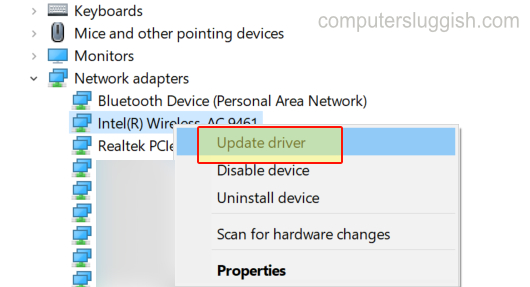
6. Troubleshoot your Network adapter
Let Windows diagnose your network adapter and see if it can detect any issues. This is a quick and easy way to detect problems:
- Right-click on the Windows start menu icon and go to Settings
- Click on Update and security > Select Troubleshoot from the left-hand menu
- Click on Additional troubleshooters
- Run the Internet Connections troubleshooter > Once you have finished that go ahead and run the Network Adapter troubleshooter
- Windows will now try to detect problems with your network adapter and if it does you will then be able to follow the steps to resolving the problem
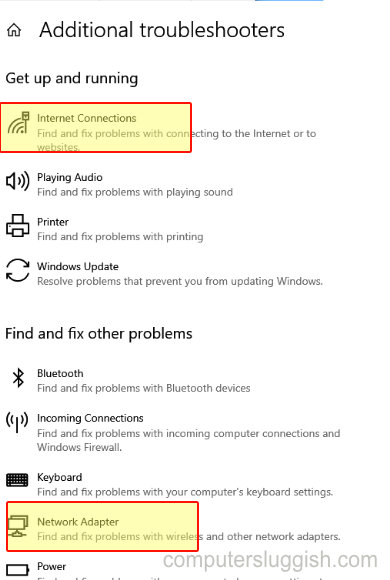
7. Ensure that your Firewall is not blocking Forza Horizon 5
As you can see in the screenshot below you should have had a window message appear asking you to Allow Horizon 5. But if you did not then you will need to add the game to the Windows firewall and if you have a third-party firewall/Security installed like AVG, Avast, Mcafee, Kaspersky, etc ensure that’s not also blocking the game:
- If you are using Windows Defender open the Windows start menu and search for “Windows Defender Firewall“
- Now select “Allow an app or feature through Windows Defender Firewall“
- Now find Forza Horizon 5 and ensure it has a tick under Private. If it does not click the “Change settings” button and add a tick
- If the game is missing from the list then click the “Allow another app…” option and browse for the horizon5.exe
8. Temporarily Disable Security
If you still think the cause could be related to your firewall then just disable all your security temporarily then test the game. If the issue has gone you will then need to add the game to your security’s exception list or if your security has a game mode or passive mode option you could enable this every time you play the game.
9. Ensure you are signed in to the correct account (Microsoft Store Version)
Make sure you are signed in with the same account that you purchased the game on within the Microsoft Store app and the Xbox app, if you are not then you will run into problems.
10. Use a wired connection
If you are using Wireless then try using a cable connection and plugging in directly to your router if possible. It will offer better stability and also a faster connection speed which can help with connection issues especially if you are having issues with Forza Horizon 5 disconnecting.
11. Check the cable
Check to see if there is any visible damage to your cable as this can cause connection issues. If you have a spare cable then try replacing the cable. Also, if you are using wireless network adapters these can be horrendous at causing dropout and connection problems.
12. Run Forza Horizon 5 as an administrator
Running Horizon 5 with administrator rights can resolve all sorts of issues like crashing problems and connection issues.
Steam version:
- Open Steam on your PC > Right-click on Forza Horizon 5 in your games Library > Go to Properties
- Click on Local Files on the left hand side menu > Then click on Browse
- Right-click the Forza Horizon 5 shortcut > Go to Properties > Compatibility tab > Tick the box for “Run this program as an administrator” then click “Apply“

Microsoft Store Version:
- Open your Windows start menu > Find Forza Horizon 5 in the apps and programs list and right-click on it > Go across to More > Click on Run as administrator (You will need to do this step everytime before you launch the game)
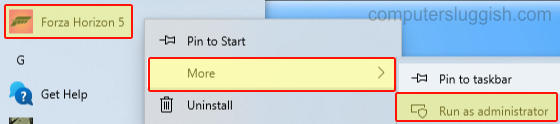
I hope the above methods have helped to fix the connection problems you were facing with Forza Horizon 5. Enjoy exploring the fantastic open world of Mexico with your friends and other online players in one of your favorite cars!
If you liked this guide then we are sure you will enjoy our other gaming guides.


