In this guide, we will be taking a look at how you can fix Forza Horizon 5 crashing on PC. Forza Horizon 5 is an open-world racing game set in Mexico and there is a lot you can explore. In fact, the game even has dust storms! But Horizon 5 having such an open area to be able to explore can lead to problems, such as the game crashing on startup or freezing.
Before you start jumping in and trying the methods we have listed below to fix the game on your computer, it’s a good idea just to double-check that your system meets the Forza Horizon 5 PC requirements. If it does not have the minimum specs then the game will not work.
Table Of Contents
Why does Forza Horizon 5 keep crashing?
There can be many reasons why the game is crashing on your Windows computer. It could be as simple as you don’t have the latest driver installed for your graphics card, (you should also get a warning before launching Horizon 5 if this is the case), it could be an issue with your security software, or one of the game files has become corrupted.
What Forza Horizon 5 Issues Can The Methods Fix?
There are lots of different types of issues you can experience when trying to play Forza Hozion 5 on your computer, and this guide is more focused on resolving issues like:
- Not launching
- Crashing
- Freezing
- Crashing at the main menu
- Not responding then crashes
- Stuck on the loading screen
- Black or blank screen
Fix Forza Horizon 5 stuck on loading please wait
If you are having issues with Forza Horizon 5 stuck on the “loading please wait” screen, then keep tapping the Windows key on your keyboard. Or Alt+Tab to desktop and back into the game again, to help get Forza Horizon 5 loading again.
How To Fix Forza Horizon 5 Crashing & loading Problems:
Now you have a better understanding of what the methods below are hopefully going to resolve with the game on your computer, you can start going through the steps below. After you have done each method, go ahead and launch the game and see if it fixed the problem you were having and stop those frustrating Forza Horizon 5 screen freeze issues!
1. Windows Updates
Updates are very important and can resolve huge problems when it comes to a game crashing like Horizon 5:
- Right-click the start menu icon > Click “Settings > Now select Update & Security
- Then click the Check for updates button

2. Ensure your Graphics Card Driver is up to date
If your driver is out of date then not only could the performance within Horizon 5 be poor but it could even lead to crashing issues:
- You can go to the website of the manufacturer of your GPU to download the latest drivers or see below links:
3. Disable your security software
Ensure your security software is not the issue that is causing Forza freezing and the game to crash. So if your security has an option to put it into a passive mode or game mode then enable this.
And if the game still crashes then temporarily disable your security software (But just keep in mind your system will not be protected). If the game does not crash while it is disabled then you need to add the game to your exclusion list:
To turn off Windows Defender Real-Time Protection:
- Right-click the start menu icon and click Settings > Now select Check for updates > Windows Security
- Open Windows Security > Click on Virus and threat protection in the left-hand menu
- Click on Manage settings under Virus and threat protection settings
- Toggle Real-time protection to OFF

4. Run Forza Horizon as an administrator
Running PC games as an admin can resolve all sorts of issues when it comes to a game crashing:
Forza Horizon Steam Version:
- Open Steam > Right-click Forza Horizon 5 in your Library > Go to Properties > Select Local Files > Browse
- Then right-click the Forza Horizon 5 shortcut > Properties > Compatibility tab > Tick the box for “Run this program as an administrator” then click “Apply“
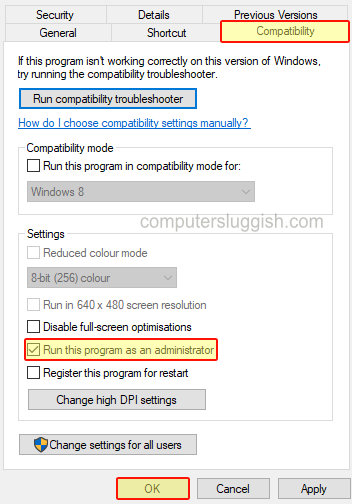
Forza Horizon Microsoft Store Version:
- Open your Windows start menu > Find Forza Horizon 5 in the apps list and right-click it > Go to More > Select Run as administrator (You will need to do this step everytime before you launch the game)
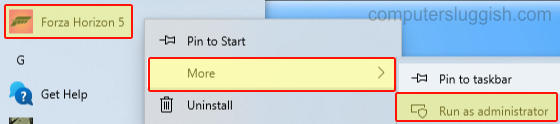
5. Ensure all Apps & Programs are closed
If you have programs and apps running in the background while you are playing Horizon 5 then these could be conflicting with the game causing it to crash, so ensure everything is closed then launch the game:
- Apps or programs such as OBS, Discord, XSplit, Logitech G HUB, MSI Afterburner and RivaTuner seem to be culprits of causing Horizon 5 to crash or freeze, so make sure these are not running when playing the game
6. Disable all in-game overlays
Make sure you don’t have any programs using an in-game overlay as these could be causing the game to crash (especially NVIDIA In_Game overlay):
To disable Nvidia overlay:
- Open GeForce Experience > Click on the Settings Cog
- Select the General tab > Toggle In-game overlay to Off
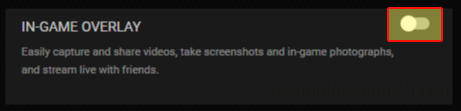
7. Reset Microsoft Store cache
If you are having issues with the store version of Forza then resetting the cache can help fix all sorts of issues with Microsoft apps and games:
- Open the start menu and type in wsreset > Right-click on the wsreset.exe command > Click on Run as administrator
- Command prompt will open and run the command, and once the cache has been cleared the Microsoft Store will open
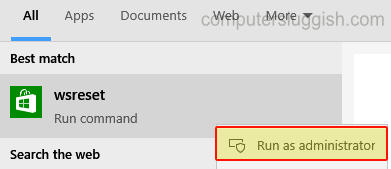
8. Repair Forza Horizon 5 Game Files
If one of the game files has become corrupt or missing then this could be causing Forza to crash or not launch. You can fix Forza Horizon game files by doing a scan and repair within Steam or alternatively repair the Microsoft app version:
Forza Horizon 5 verify game files in Steam version:
- Open Steam > Right-click on Forza Horizon 5 in the Library > Click on Properties
- Go to Local Files > Click on Verify integrity of game files…..

Forza Horizon 5 verify game files in Microsoft app version:
- Right-click the start menu icon > Apps and Features
- Search for “Forza Horizon 5“
- Click “Advanced options” > Now click “Repair“
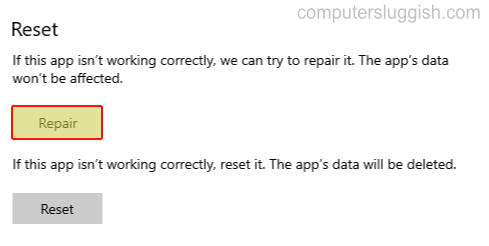
9. Reset Forza Horizon 5 Xbox App version
This will delete the app’s data so this is the last method you should try on your computer:
- Right-click the start menu icon > Apps and Features
- Search for “Forza Horizon 5“
- Click “Advanced options” > Now click “Reset“
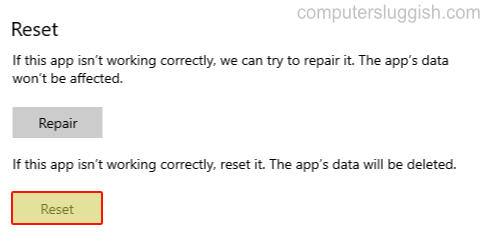
10. Turn off Game Mode
If you have Game Mode enabled in Windows it can help improve the performance of your games but sometimes it can also make your game crash. So try turning it off to see if this helps:
- Right-click on the Windows start menu icon > Settings
- Click on Gaming
- Click on Game mode on the left-hand menu and then toggle Game Mode to OFF
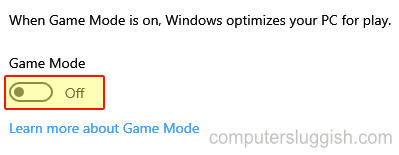
11. Turn off Developer Mode in Windows
If this is enabled it could be causing Forza to crash:
- Right-click on the Windows start menu > Settings
- Click on Update and security
- Select “For developers” in the left menu > Toggle Developer mode to OFF
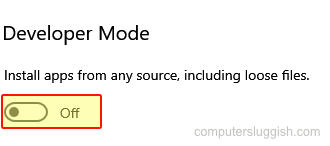
12. Turn off Spatial sound in Windows
Make sure your Spatial sound is not turned on for your speakers:
- Right-click speaker icon in system tray > Click on Sounds
- Select the Playback tab and select your speakers > Then click on Properties
- Click on the Spatial sound tab > Click the dropdown and ensure it is turned Off > Press Apply and OK
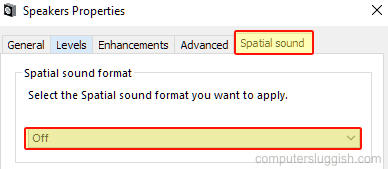
13. Make sure you have the latest version of Visual C++ installed:
- Click on the link and download the latest Visual Studio C++ 2015, 2017, 2019, and 2022 Redistributable for your version of Windows
- Once installed Restart your PC
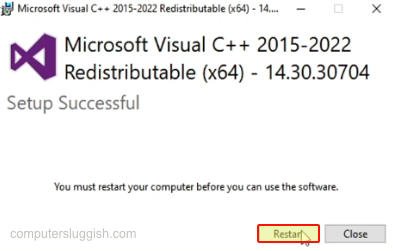
14. Try fixing the Xbox app and reinstalling the Gaming Service
If using the Xbox app version try running the following PowerShell command and it could help fix the Xbox app, as that may be why your game is not launching or working properly:
- Open the start menu and search “Windows PowerShell” and Run as administrator
- Copy and paste the following code into PowerShell then press enter:
get-appxpackage Microsoft.GamingServices | remove-Appxpackage –alluse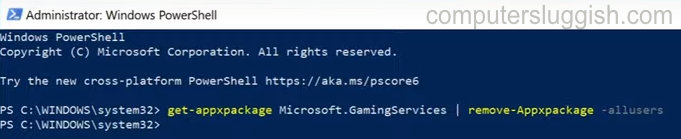
- Restart your PC > Launch Forza Horizon 5 > The Microsoft Store will open > Click on Install for the Gaming Services > Once installed now launch the game
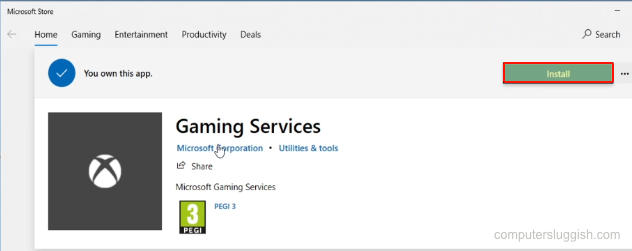
15. Sign out any users in Windows
Sign out any other user profiles that are still signed in but disconnected in Windows as they can be using CPU and memory and resources needed for the game:
- Make sure the user has saved all their work > Right-click on the Taskbar > Task Manager
- Click on the Users tab > Select the user > Click on Sign-out > Click on Sign-out user
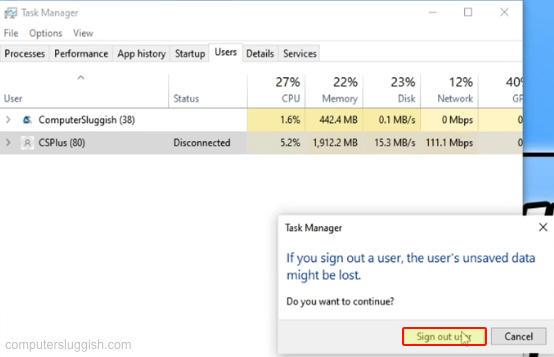
16. Change the in-game graphics and lower resolution and FPS
This can cause the game to freeze or even give you a black screen (remember to save your settings):
Launch the game > Select Options on the main screen > Select Video
- Resolution – Lower (Don’t go too low or it won’t look good on your display)
- Frame Rate – Change to 60 FPS or 30 FPS (depending on your PC specs)
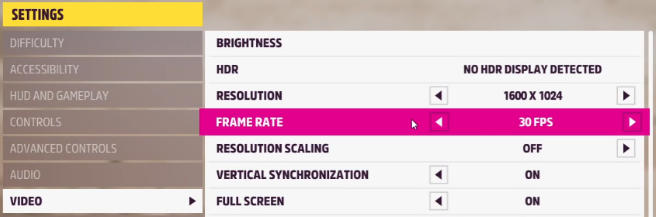
Launch the game > Select Options on the main screen > Select Graphics
- Change the Preset down one setting (e.g Ultra to High or High to Medium)
17. Run a Benchmark test in Forza Horizon 5
If the above graphics settings did not help then run a benchmark and see what Forza recommends:
- Launch the game > Select Options on the main screen > Select Graphics
- Click on Start Benchmark Mode
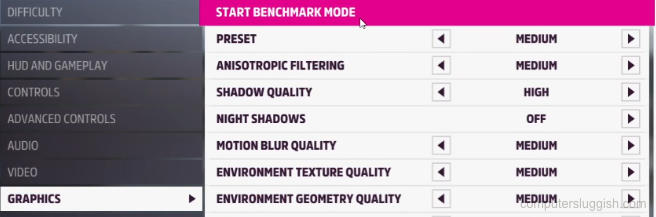
18. Use a standard vehicle that has not had its appearance changed
Using a vehicle that has had its colour changed, graphics added, side skirts alloys or spoilers added, etc could cause the game to crash at the moment, so use a standard vehicle if this is causing you problems.
So that’s our guide for resolving Forza Horizon 5 freezing, crashing, and other errors in Windows on your PC or laptop. Hopefully, one of these methods above helped you, and you are now able to enjoy the game without any issues. Like the other Forza Horizon games, it is very enjoyable!
If you found this guide helpful then we are sure you will like our other gaming guides.


