Install Windows 10 21h2 Feature Update On PC
If you have been waiting for the latest feature update then the Windows 10 21h2 release date has finally come (This update is also known as the Windows 10 November 2021 update).
Keeping your computer updated is very important as it can help with any security issues and bugs, and even fix issues you may be having when using apps or playing games! New updates can also come with general fixes as well as new features.
This feature update can be done through the Windows updates on your PC or laptop or you can download it and install it manually. But this is an optional feature so you don’t have to install it.
Why is the 21H2 Novmember update missing from my Windows Updates?
Don’t panic if you have gone into settings and clicked on the “Check for updates” button to find that the 21h2 feature update is missing or not showing.
The update will currently only show on selected devices, so if you don’t want to wait until the update eventually shows on your PC then you can install this update manually.
What features are available in the update?
The 21h2 update is fairly small and doesn’t have as many features as the previous Windows 10 21h1 version, but you can expect to see some of the following features:
- WPA3 H2E support for enhanced WiFi Security
- Windows Hello business support simplified password-less deployment
- GPU compute support in Windows subsystem for Linux and Azure IoT
How long will it take to install the 21H2 update on my PC?
It generally depends on your system and internet connection. However, if you are able to download the update through the Windows update settings, then this will be quicker than having to install it manually.
Related: Manually install the latest Windows 10 feature update
How To Install 21H2 Update On Windows 10 PC Or Laptop:
Now you know a little bit about the update you can now go ahead and install it either through the Windows updates or manually, but as we said above it is an optional feature update. Before following the steps below it is always worth backing up any important data on your PC before making changes or doing updates.
Through Windows Updates:
1. Right-click on the Windows start menu > Settings
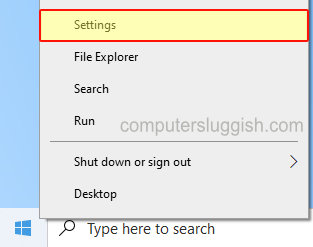
2. Click on Update & Security

2. Click on the “Check for updates” button

3. If you can install the Update through Windows updates you will see an option to install it > Click on “Download and install” > Restart your PC once it has finished installing

Manually Install:
1. Click on the following Microsoft website link here
2. Now click on the “Update now” button
3. Click on “Save File” > Once it has finished downloading Run the Update assistant
4. The update assistant will pop up in a new window so you need to click on “Update now“

5. Now follow the installation assistant steps on your screen and then it will begin to update your Windows 10 to version 21H2 > Once completed Restart your PC by clicking on “Restart now” when it asks you to

That’s how you can install the new Windows 10 21H2 update on your PC or laptop. There isn’t a great deal of new features to shout about, but at least you know you are all up to date! You can also view more of our Windows 10 posts here.
Check out the video tutorial here on “Install Windows 10 21h2 Update” if you are getting stuck.


