Grounded PC Not Logging In Xbox App Version
In this guide, we will be taking a look at why Grounded will not let you log into the game on your Windows 10 PC or laptop. You may be having an issue with being stuck on a continuous logging in loop, which happens when you click on “Press any button“.
Grounded will then say “logging in” and then the Xbox window appears and you click “Let’s Go“, but the game then just returns back to the home screen saying “Press any button” again.
If this is happening to you then don’t panic because we have listed a few methods which will hopefully fix Grounded getting stuck, and you will be playing the game again in no time!
What Is Grounded?
Grounded is a very fun game where you get to build, craft and attack bugs and insects. You are playing as a human that has been shrunk and you are in the backyard, so it can be a very challenging game at times as some of the insects don’t like to play nice!
So the objective of Grounded is to survive but you can also play Grounded as a coop if you are struggling to survive on your own.
Will I Lose My Progress By Doing The Below Methods?
No, you will not lose any progress when doing the below methods but the data will be removed from your computer if you do end up resetting Grounded.
However, all your saved data will then be synced back up and restored (But things can sometimes go wrong so we cannot promise anything).
Why Does Grounded Get Stuck on the sign-in screen
There can be many reasons why Grounded has decided to do the logging in loop on your Windows 10 computer. It could be due to a recent update, it could be an issue with the servers, or just simply because you are not signed into the correct account.
Related: Increase FPS in Grounded on PC
How To Fix Grounded Won’t Log In:
Below we have a list of different methods which you can do that will hopefully resolve the issue with Grounded not letting you log into the game on your computer. After you have tried each method restart your computer, then try launching Grounded and see if it fixed the problem.
Fix 1: Check for Windows updates
The first thing to do is to ensure that you have the latest Windows 10 updates installed. This can resolve a lot of problems with Windows 10 and also Grounded:
- Right-click the Windows start menu icon > Click “Settings“
- Now click “Update & Security” then click the “Check for updates“
- If Windows 10 detects any new updates it will begin to install them for you

Fix 2: Check for Microsoft Store updates
The next thing to do is just as important which is to check to see if there are any new Microsoft Store Updates:
- Open the start menu and search “Microsoft Store” and open it
- Click the 3 dots in the top right-hand corner and select “Downloads and updates“
- Now click “Get updates” and then select “Update all“
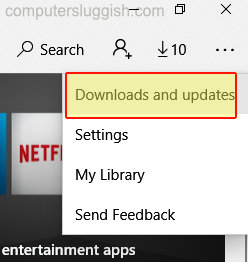
Fix 3: Sign out accounts
Sometimes the Microsoft Store and Xbox Console App can get a little confused. So signing out of your account in both the apps and then signing back in can normally resolve a lot of problems:
- Open the Store and click the profile icon > Click your email and then “Sign out“
- Open the Xbox console companion > Click the settings cog then “Sign out“
- Once signed out now Sign back into your account in both apps
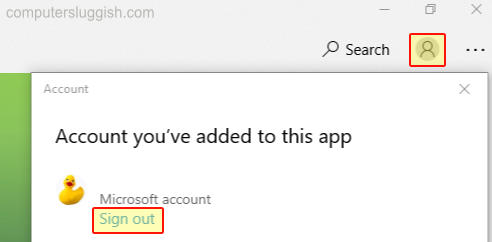
4. Repair Grounded app
It could be an issue with the game itself and its files, so try doing a repair to resolve the issue (don’t forget once you have done the repair to restart Windows 10):
- Right-click the start menu icon and select “Apps and Features” > Now search for “Grounded“
- Click “Advanced options” > Now click “Repair“
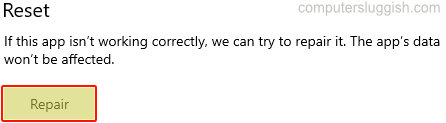
5. Reset Grounded
This will delete Grounded data but as we mentioned earlier on, don’t worry because your data will be resynced back up when you launch Grounded again.
So you should not lose your game data but just remember things can sometimes happen, so we cannot promise this won’t happen!:
- Right-click the start menu icon and select “Apps and Features” > Now search for “Grounded“
- Click “Advanced options” > Now click “Reset“
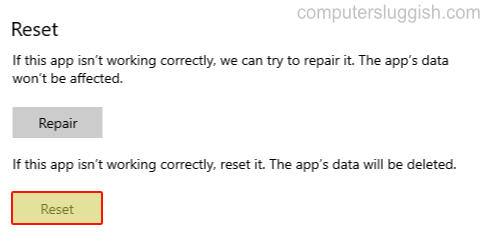
Fix 6: Reinstall the game
If you are still having the same issue, then you may have to, unfortunately, uninstall the game and then try installing it again, which will hopefully fix the logging-in issue.
That’s the end of our guide on how to fix ground getting stuck on the logging in screen on your PC. We hope the above methods helped you get back into Grounded.
You have to remember that Grounded is still in early access so it’s going to have its problems. And sometimes you might even have to wait until the next update and patch, which will hopefully resolve the issue.
If you did like this guide on Grounded then we are sure you will like our other Windows 10 guides here.


