Fix Crashing, Dev Errors & More In Cod Vanguard PC
Cod Vanguard has now been released across all platforms, and it is an awesome game! But as we all know, with new games there can be issues that can involve a lot of troubleshooting methods. Luckily for us, there is a quick and easy thing you can try to help fix some of these issues with the new call of duty vanguard.
If you have already played the other Call Of Duty games on your PC or laptop, then you will probably be aware that you can run a scan and repair on the game using the Battle.net app. If you were not aware of this, then this post will show you how to do just that.
What does Scan & Repair do in Battle net?
The Scan and repair option is accessed through the battle.net app, which is what you use to launch your Call Of Duty Games. Basically, it will scan your COD Vanguard game to see if there are any corrupted or missing game files, which could have happened when you were installing the game onto your PC.
Once the game files have been scanned and verified, if any corrupted or missing files are found then it will then try to repair them for you.
What will Scan & Repair fix?
Doing a scan & repair can help fix a variety of issues with the Cod games, so you will definitely want to try this if you are already having problems with the game. The issues it can help resolve in the Vanguard ww2 game could be:
- Crashing to desktop
- Not launching
- Dev errors
- Freezing
- Black or blank screen
- “Compiling shaders” message stuck in game
These are just a few issues that can be resolved, and you may even be able to fix call of duty vanguard texture issues, if you are having this problem. However, if you are still getting graphical issues and texture problems then there are more methods you can try to help with this!
How to scan and repair Vanguard:
Now you know what it does, why not give the steps below a try. Then hopefully you will be able to play Vanguard on your PC and enjoy it without any issues, which is what every PC gamer wants!
1. Launch the Battle.net app on your PC or laptop
2. Select Games in the top menu > Now click on the Vanguard icon which will be along the top of the Blizzard app
3. Click onto the Settings Cog (Options button) > Click on “Scan and Repair“
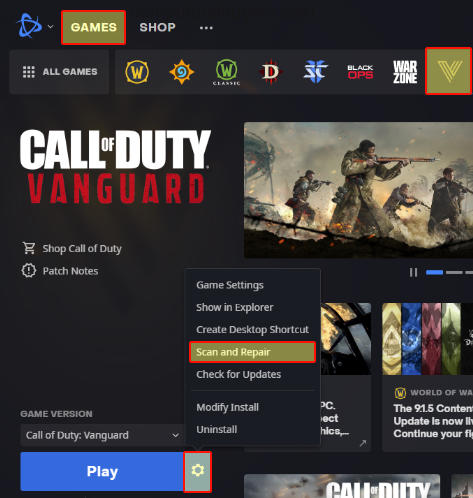
4. On the pop-up window select “Begin scan” > It will now begin scanning and verifying your Vanguard files
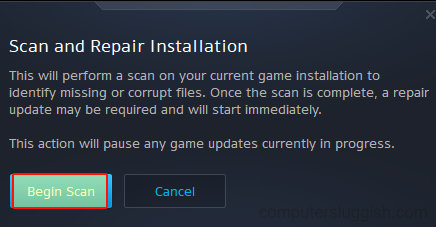
That’s how easy it is to run a scan and repair using the Battle.net app on your PC or laptop. Hopefully, it has fixed any crashing issues and dev errors for you. And we all know how frustrating it is when call of duty does not launch, so fingers crossed this simple method fixed it for you. If this post did help you out then check out more of our gaming posts for Windows 10 and Windows 11.


