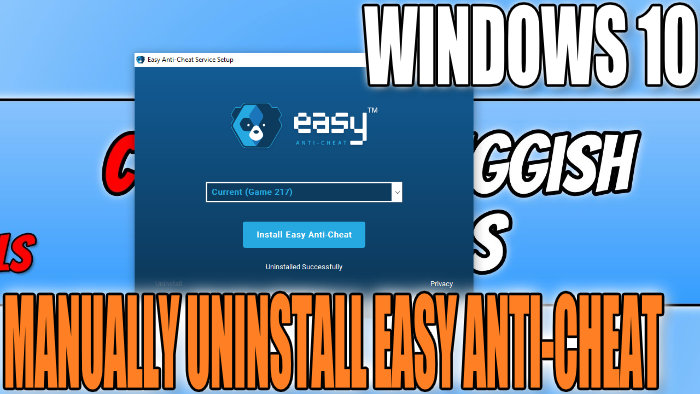How To Manually Uninstall Easy Anti-Cheat
In this guide, I will be showing you how to uninstall Easy anti-cheat when you remove the service just keep in mind that it is required to be able to play the game online that you are removing Easy Anti-Cheat from.
If you have been having problems with Easy anti-cheat or perhaps you no longer want it installed on your Windows 10 PC or Laptop, then it can be easily uninstalled.
I have listed the steps in this guide to show you how to uninstall Easy anti-cheat. If you do decide that you would like to install Easy anti-cheat again check out this post here.
How to uninstall Easy Anti-Cheat
Below are the steps for removing Easy Anti-Cheat For a game In Windows 10.
1. Go to the directory of the game that uses Easy Anti Cheat > You then need to find the EasyAntiCheat Folder (I am going to use Fortnite as our example which is located in where you installed Fortnite then: \Epic Games\Fortnite\FortniteGame\Binaries\Win64\EasyAntiCheat)
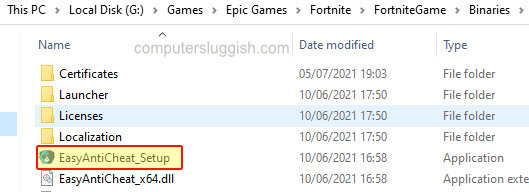
2. Now Run the EasyAntiCheat_Setup.exe file
3. Once Easy Anti-Cheat is open make sure you have “Current” selected if you want to remove easy anti-cheat from the game that you ran the EasyAntiCheat_Setup file from
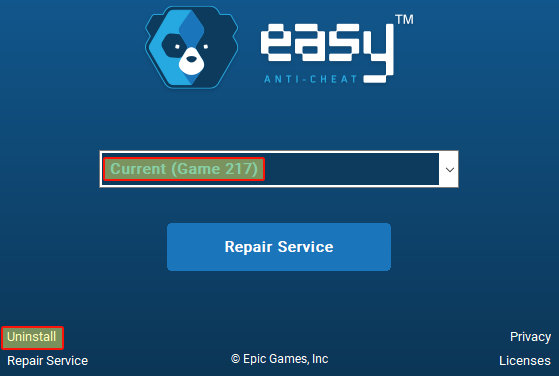
4. Now Click Uninstall
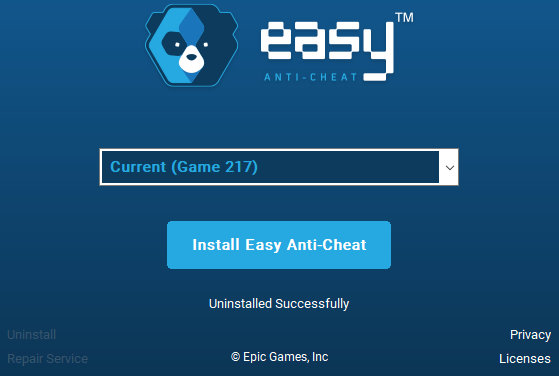
5. It will now say “Uninstalled Successfully” and you can now close down Easy anti-cheat
There you have it that is how you uninstall Easy anti-cheat in Windows 10.
If you did only uninstall it because you were having problems and want to install it again check out this post here.