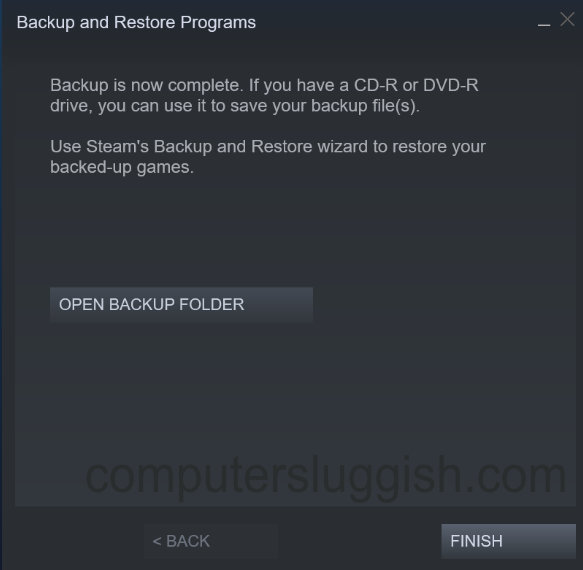Restore Original Games Without Having To Download Again
If you are having issues with Steam and want to reinstall it to your PC or Laptop, or perhaps you just want to take a time out and uninstall Steam all together then it might be a good idea to make a backup of your currently installed games and software.
This way if you did decide to install Steam again you will be able to restore your original games and software without the need of having to download them from the internet again.
If you are reinstalling Steam due to having issues it might be worth checking out this post here first before you go ahead with the reinstall, as one of the methods in this post might be able to resolve the problem for you.
How To Backup Your Currently Installed Games & Software:
1. Open Steam > Click on the Steam text in the top left-hand corner
2. Click “Backup and restore games”
3. You will now have a window pop up you need to select “Backup currently installed programs”

4. You now need to select the games you would like to backup
5 You can now choose the location you would like to back up the games to
6. You can now give the backup a name and also choose the size you would like the backup to be
7. You will now have successfully backed up your Steam games > Press Finish