In this guide, we will be looking at how to fix Cod Warzone blurry graphics on PC. Have you been experiencing bad graphics and textures which are not very clear at all in the game? Or are you wondering why does Warzone look blurry? If you have then we have listed settings that you can change below, that will hopefully resolve the unclear and blurry graphics issue you are having in Call Of Duty Warzone.
The game has been popular since its release, probably because the game is free to download and play! You basically battle against 150 players in a large battleground, to be the last one standing. You can work with friends and other players looting supply boxes and winning either Battle Royale or Plunder game modes.
However, if you have noticed that when you are playing Warzone on your PC that everything is very blurry at a distance, making everything not very clear, then there are a few things you can try to fix it. This even affects your vision when you are aiming down the sights of your weapon, within vehicles, or even in buildings.
Table Of Contents
Will these settings improve Warzone looking blurry?
There are a few different settings within COD Warzone that could be causing everything to look very grainy and blurry. So basically changing some of the settings below will not only fix your blurry graphics in Warzone but hopefully make them look better in general.
The settings we have listed below are aimed at fixing the blurry and unclear graphics you are getting on your PC with the Warzone game. These issues could be:
- Graphics blurry
- Graphics really bad
- Graphics not clear
- Graphics glitching
Try out each method and then launch the game and see if it hopefully fixed the issue for you.
How To Fix Blurry Graphics In Warzone
Before you try out the methods below, it may be worth checking that your PC meets the minimum requirements to play the game or making sure your PC specs are up to the task.
COD Warzone PC minimum system requirements:
- OS: Windows 7 / Windows 10 (64-bit)
- Processor: Intel Core i3-4340 / AMD FX-6300
- Memory: 8GB RAM
- Graphics: NVIDIA GeForce GTX670 / GeForce GTX 1650 / Radeon HD 7950
- Video Memory: 2GB
- Storage: 175GB
- DirectX Version: DX12
Fix 1: Latest GPU driver
Ensure you have the latest graphics card drivers installed for your graphics card. This is the first thing to check as this can help resolve all sorts of graphical problems in Warzone:
For the next steps, you need to open Call Of Duty Warzone and then click Settings > Graphics
2. Change the display mode set to “Fullscreen”
This will then allow you to change the resolution
3. Click on Advanced under Render Resolution and Make sure you have the correct resolution set for your monitor
If you do not then you need to change the resolution to the same as your monitor
4. Change the Render Resolution to 100
It should be the same as your resolution. Increasing this number above 100 will improve the sharpness of Warzone but also put a lot of strain on your graphics card, which could cause the game to lag so we recommend only setting this to 100

5. Turn Anti-Aliasing to “Filmic SMAA T2X”
This will help improve Warzone making it look a lot more clear and not so blurry or pixelated
6. Depth of Field needs to be turned off
This will also give Warzone an out of focus blur effect
7. Filmic Strength needs to be turned off so set the value to “0”
You will notice a big difference in Warzone not looking so blurry with this option disabled
8. World Motion Blur & Weapon Motion Blue need to be set to “Disabled”
These two options add a blur effect to Warzone
9. Film Grain needs to also be turned off so set the value to “0”
This will help to make Warzone`s graphics not look so grainy and blurry
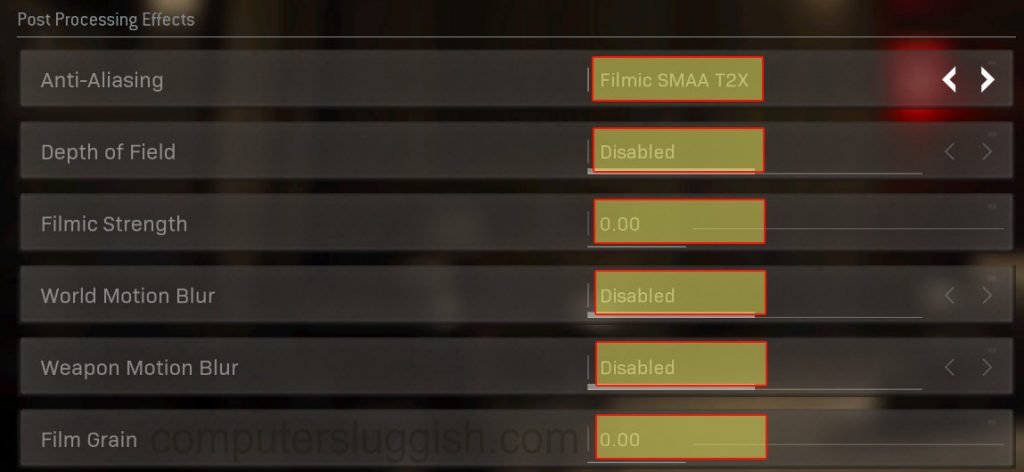
10. After you have changed these settings press Apply to save them
11. Once you have made the above changes in Warzone to the graphics, go ahead and apply these settings and jump into a game. It is then always worth clicking on Restart Shader Installation to restart the Warzone shader cache
Hopefully, now you will be able to enjoy Call Of Duty Warzone on your PC without any blurry, grainy, and bad vision graphics. If you are playing Warzone Pacific then check out this guide for more fixes.
We also have plenty more Warzone guides here.


