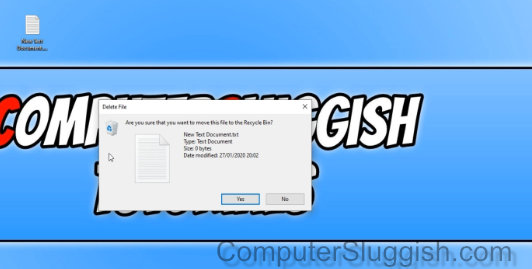In this guide we will show you how to enable the delete confirmation this is very helpful as it will stop you from accidentally deleting any important data or files by mistake. Just like previous versions of Windows when enabled, the delete confirmation dialog box will pop up asking you before you delete a folder or file.
I prefer being asked before deleting in Windows 10 as you could easily hit the delete button on your keyboard without realising then the file or folder ends up in your recycle bin or if you have the recycle bin removed then permanently deleted from your computer.
Enable Windows 10 delete confirmation prompt
Below are the steps to have Windows 10 ask before deleting a file.
1. Right click on Recycle Bin > Properties
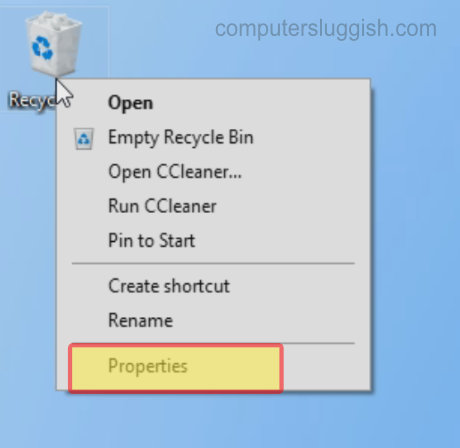
2. Tick box for ‘Display delete confirmation dialogue’ > Press Apply > Press OK
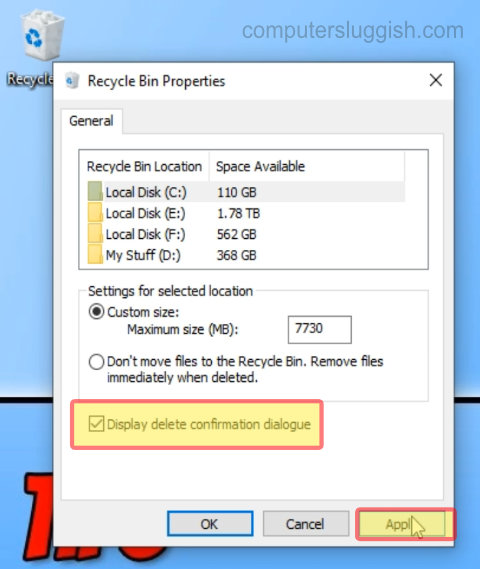
3. If you try to delete a file the dialog box should now appear