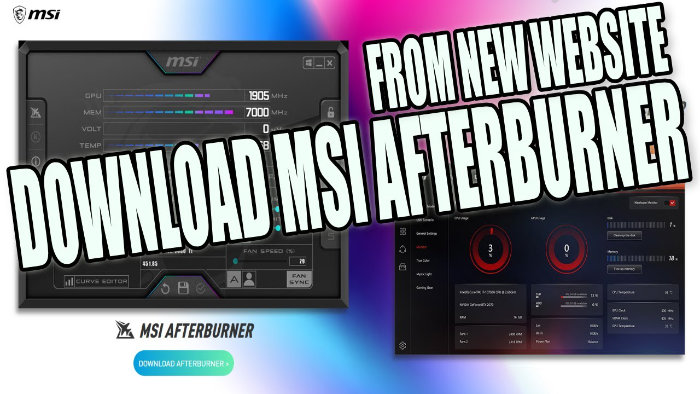If you are struggling to download MSI Afterburner due to them recently changing their website to a new site, then luckily there is an easy way of downloading MSI Afterburner which does not involve downloading it from a third-party website.
Table Of Contents
Download MSI Afterburner From The New Website!
By using this trick you don’t have to worry as you can still download it from the MSI Afterburner website so that you can easily install it to your Windows 10 PC or laptop.
In the example below we will be using the Firefox web browser but the method below will still work in other web browsers.
By using this download workaround you can resolve the issue with MSI Afterburner not downloading.
What Is MSI Afterburner?
If you are looking for a program that allows you to monitor your graphics card and other hardware within your Windows computer, then MSI Afterburner is a great choice. Not only is it free to use, but it also allows you to make changes to your hardware.
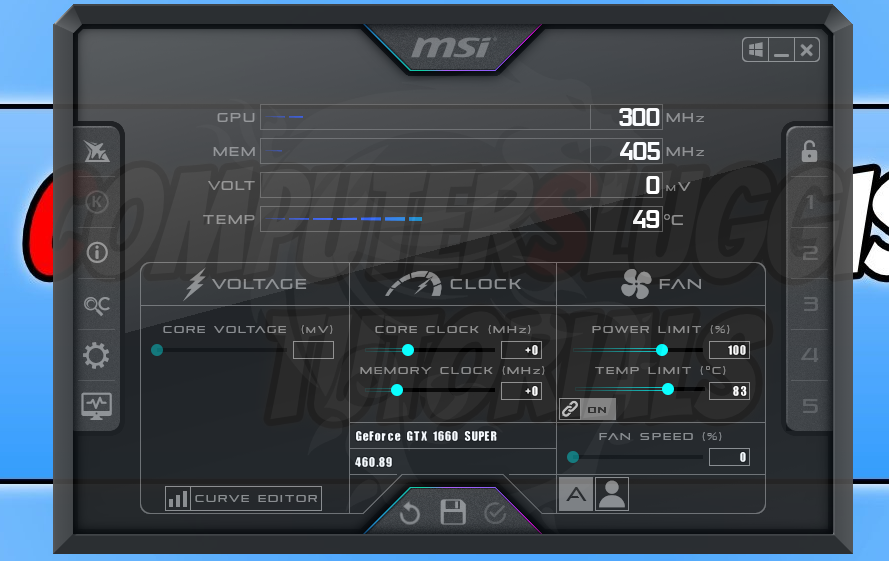
So if you are looking to overclock your graphics card then MSI Afterburner will do just that, and if you don’t like the MSI Afterburner GUI you can always change it.
How To Download MSI Afterburner:
Below are the steps on how to download MSI Afterburner if the download button is not working or you could try using a different web browser to download Afterburner from the MSI website.
1. The first thing you need to do is head on over to the MSI Afterburner download page here
2. You now need to right-click on the webpage and select ‘View Page Source“
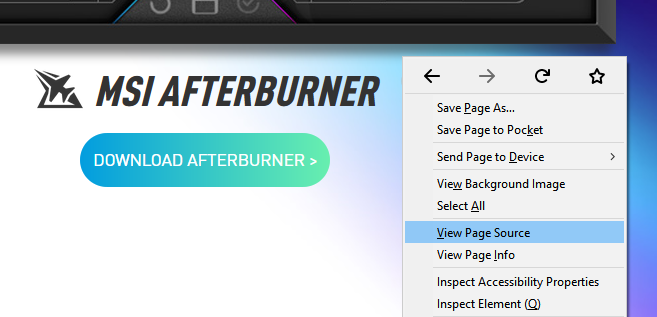
3. Now you have the page source up you need to press Ctrl + F and find “.zip“

4. Once you have found the download link you now need to highlight the section from “HTTP to .zip” and then right-click and Copy
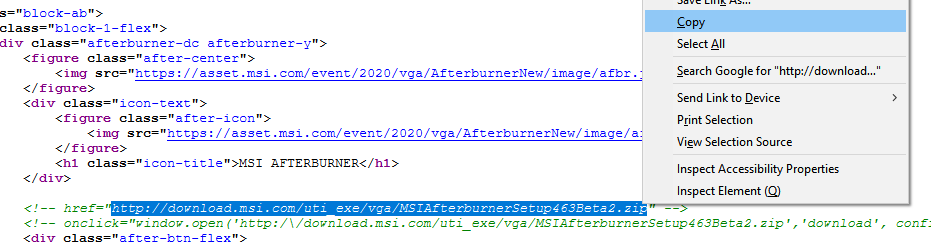
5. You now need to open a new tab and paste the URL that you just copied (you will then get a pop up to download MSI afterburner) > Press “Save file“
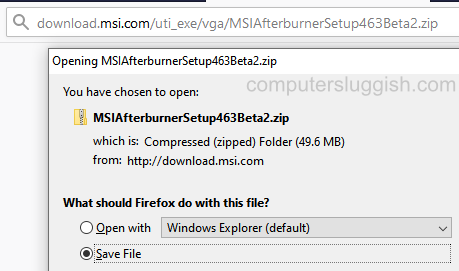
6. Once you have downloaded MSI Afterburner you can then Extract the folder onto your desktop and run the setup file
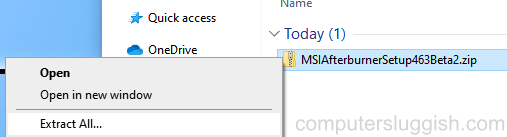
7. Follow the on-screen steps (you will also be given the option to install RivaTuner Statistics Server so deselect if you don’t want it)
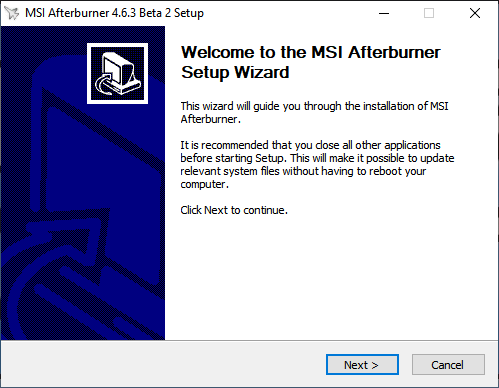
Once you have finished the steps MSI Afterburner should now be installed on your system. If you are still unable to download MSI Afterburner then try using a different web browser like Microsoft Edge, as sometimes the cause can be the web browser. You may also like our other Windows guides here.