Change Programs & Games Graphics Preference In Windows 10
If you have been having graphical problems with a program or game then your system might be choosing to set its graphics preference to power saving, which helps use less power and allows the battery life of your laptop to last longer.
But if the game is causing you problems then you will want to change the graphics preference to high, so in this post we will be showing you how to do exactly that.
Changing Program Or Game Graphics Preference:
1. Right-click start menu > Click “Settings“
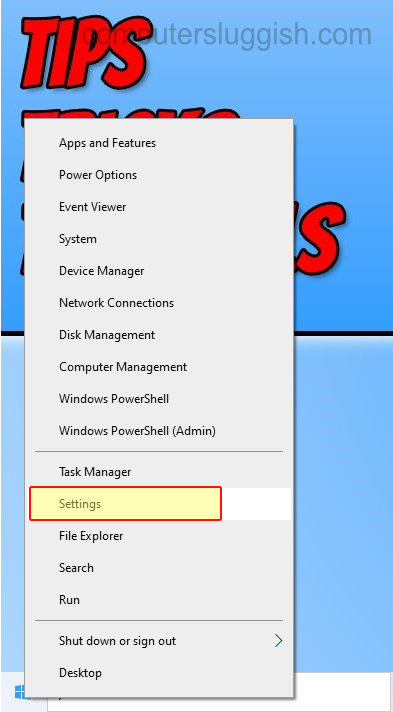
2. Now select “System“
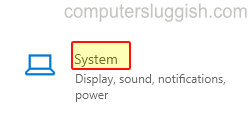
3. Click “Display” in the left menu > Click “Graphics settings“
4. Now select the dropdown and choose if you would like to change a Desktop app (an installed desktop program & game) or a Microsoft Store app

5. Browse for the game, program, or app and click “Add“
6. Once added select the added program, game, or app in the list > Now click “Options” > Select “High performance” then Save
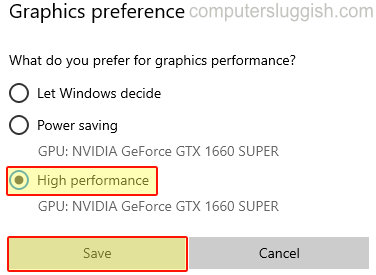
There you have it that’s how you can choose the preferred graphics preference for your games, programs, and apps in Windows 10. If you are still having problems with the graphics then it would be worth ensuring you have the latest graphics card drivers installed. Check out our posts on how to install the latest NVIDIA drivers and Intel drivers.
We have lots more useful Windows 10 posts here.


