Make Windows 10 Microsoft Account User Profile To Local Account User Profile
If you have created a user account that is a Microsoft account profile in Windows 10, and have decided that you no longer want it to be a Microsoft account and want it to be a local account instead, then the good news is that you can change it.
We have listed the steps below for changing a Windows 10 Microsoft account to a local account. If you do however decide that you would like to change it back to a Microsoft account then check out this post here.
Changing a Microsoft User To A Local User account:
1. Right-click start menu > Settings
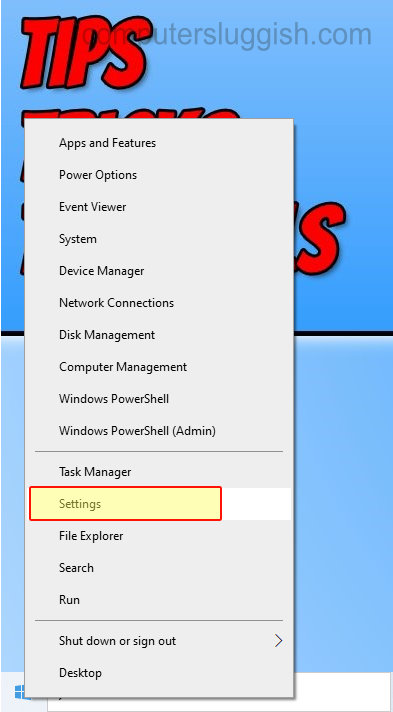
2. Now click on “Accounts“

3. Click “Your info” from the left menu
4. Click “Sign in with a local account instead“

5. Your account will now be changed into a local user instead of a Microsoft user
There you have it that is how you change a Microsoft user profile back into a local user profile in Windows 10.
Just remember your account will no longer be synced when using a local account in Windows 10.
Fancy seeing more Windows 10 posts, click this link here.


