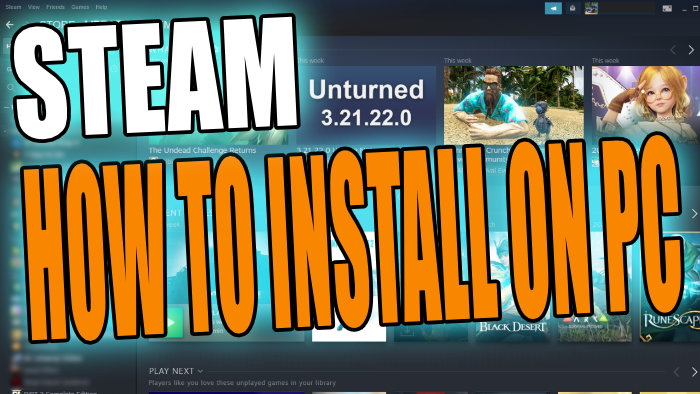Install Steam To Play Games on Windows
If you are new to PC gaming then you are probably wondering how can you install Steam to your Windows 10 or Windows 11 PC. Well in this post we will be showing you exactly how you can do just that!
Steam is a program that allows you to purchase games and then launch the games using the app. There are also many free to play games that you can download and play such as Warzone, Destiny 2, CSGO, PUBG, etc.
You will then be able to access the Steam overlay when in-game, which will give you access to a ton of features like achievements, a friends list, chat with friends, and even a web browser.
You will need to create a Steam account to be able to use Steam and the Steam app, but don’t worry it’s free to create an account.
How To Download and Install Steam To Your PC In 2023
1. First head over to the Steam website here then click the “Install Steam” button
2. Once Steam has finished downloading go ahead and run the setup file
3. Now follow the on screen steps to install Steam to your PC or laptop
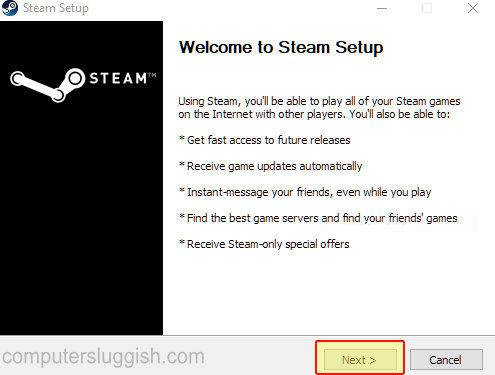
4. Once Steam has finished installing you can now go ahead and launch the program

5. Now Click on Create a Steam account and fill in the information required
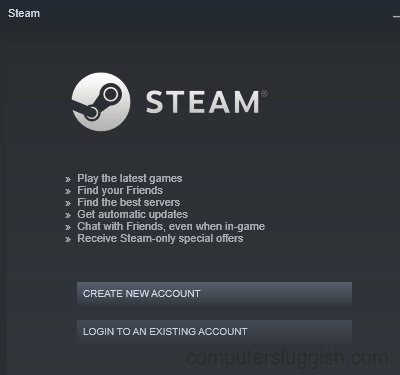
6. Once you have created an account you can now sign into your account and Steam will log in
7. Go ahead and browse the hundreds of games and start building up your game library
Conclusion
That is how to download Steam and install the Steam client to your computer in 2023. As you can see it’s pretty straight forward, and can be done on any Windows computer. We hope this post has helped you out and don’t forget to check out all our other posts.
Also, you might want to install the Epic Games launcher as well which is similar to Steam, check out this post here on how to install the Epic Games Launcher. Why not also try out another awesome game launcher by installing Origin on your computer.