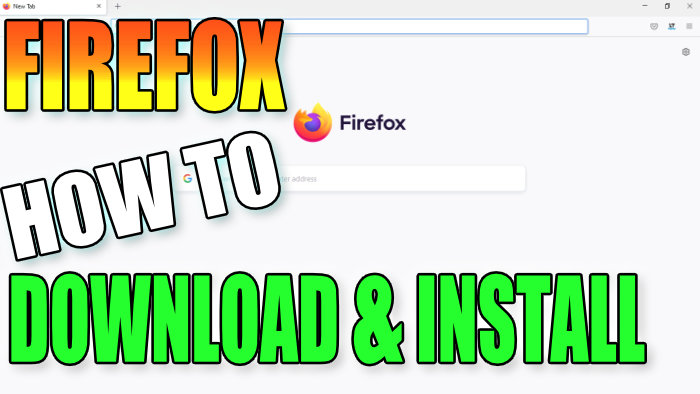Install Firefox Browser To Windows 10 PC Or Laptop
In this Windows 10 post, we will be taking a look at how you can install the Firefox web browser to your PC or laptop. If you don’t like Internet Explorer or Microsoft Edge, then Mozilla Firefox is a fantastic alternative. Just check out some of the features Firefox has to offer below:
- Dark Mode – Makes the web browser slightly easier on your eyes at night
- Picture in picture – You can pop a video out of the browser window
- Lot’s of different customisation options
- Tools to help your productivity
Basically, the list goes on so see below the steps for installing Firefox onto your Windows 10 computer.
Installing Firefox Onto Your Windows 10 Computer:
1. First, you need to go here and download Firefox
2. Once you have downloaded the setup file you need to run it
3. Now follow the on-screen steps to install
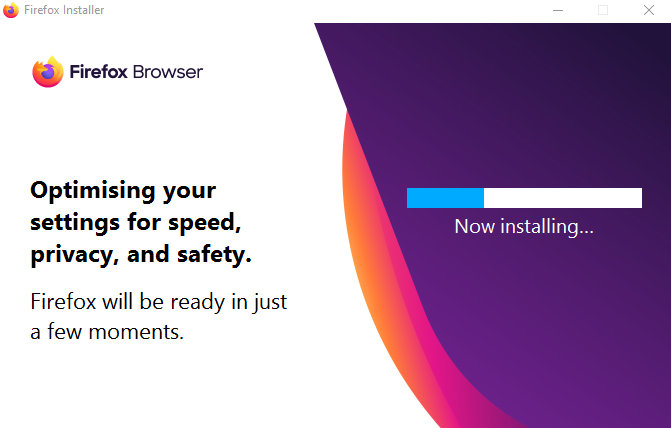
4. Once Firefox has finished installing it will open > Or you can then launch it using the shortcut on your desktop or search for it in your start menu
There you have it that is how you install Firefox in Windows 10. If you would like to set Firefox as your default web browser in Windows 10 then check out this post here.
Also, we have lots more Windows 10 posts here.