Add An Already Downloaded Game To Ubisoft Connect
If you have a Ubisoft Connect game already on your hard drive but the Ubisoft Connect launcher has not detected the game, then don’t panic because you don’t have to redownload the game again.
In Ubisoft connect you can actually locate the game files, then your game will be added to your library and you can start playing it again.
There are many reasons why Ubisoft connect might not have detected your game. Perhaps you just installed Ubisoft Connect, or you have just reset Windows 10. Either way, the steps below are for locating an installed game.
Locating An Installed Game In Ubisoft Connect:
1. Open Ubisoft Connect
2. Click on the “Games” tab and find the game that you want to locate
3. Now right-click the game and click “View game details“
4. Under the download button click “Locate installed game” > Now browse for the game folder then select it
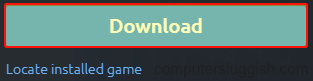
5. Your game will now be added to Ubisoft Connect and you can launch the game and enjoy it (unless an update is detected)
There you have it, that is how you can add a game to Ubisoft Connect. That is, a game that you already have the game files for on a hard drive in Windows 10.
Check out more games posts on our website here.


