Remove CCleaner From Windows 10 PC Or Laptop
In this post, we will be showing you how you can uninstall CCleaner from your Windows 10 PC or Laptop. If you no longer want to have the program installed on your computer then it can easily be removed.
But if you do remove CCleaner it’s still a good idea to keep your computer clean so you might want to check out our top disk cleaners here. Or you could always use Disk Clean-up which comes preinstalled with Windows 10. Below we have listed the steps for removing CCleaner.
Removing CCleaner In Windows 10:
1. Right-click the Start menu icon > Click “Apps and Features“
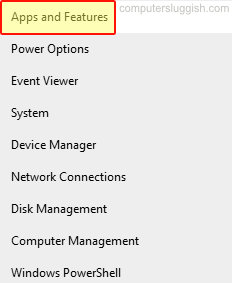
2. In the search box type “CCleaner“
3. Now select CCleaner and click the “Uninstall” button > Click Uninstall again

4. Now follow the onscreen steps to remove CCleaner from your computer
There you have it that’s how you can uninstall CCleaner from your Windows 10 PC or Laptop. What are you going to use to clean the temporary files from your computer instead, let us know in the comments below?
Also, we have more Windows 10 posts here that you might like here.


