Fix Issues In Firefox Browser On Windows 10 PC or Laptop
If you are experiencing problems with Firefox and you don’t want to just go ahead and reset Firefox back to its default settings, then you can actually put Firefox into a troubleshoot mode.
This will temporarily disable the extensions, themes, and custom settings so you can see if Firefox runs fine with all these disabled. If it does run smoothly with no issues then you now know the issue isn’t with Windows 10 but is in fact an issue with one of the things that Firefox has temporarily disabled. See below the steps for putting Firefox in Troubleshoot mode.
How To Enable Troubleshoot Mode In Firefox:
1. Launch Firefox > Click the 3 lines in the top right-hand corner
2. Now click “Help” then click “Troubleshoot Mode“

3. You will now get a pop-up so you need to click “Restart”
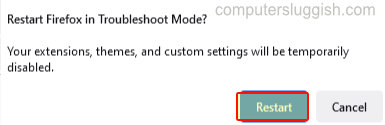
4. When the window pops up asking if you want to refresh Firefox instead just click on “Open” > Firefox will now restart into Troubleshoot mode > Once you are finished and happy just close down your Firefox browser to end Troubleshoot mode

There you have it that is how you make Firefox run in troubleshoot mode so you can try and figure out what is causing Firefox problems.
Check out some of our awesome Windows 10 posts here.


