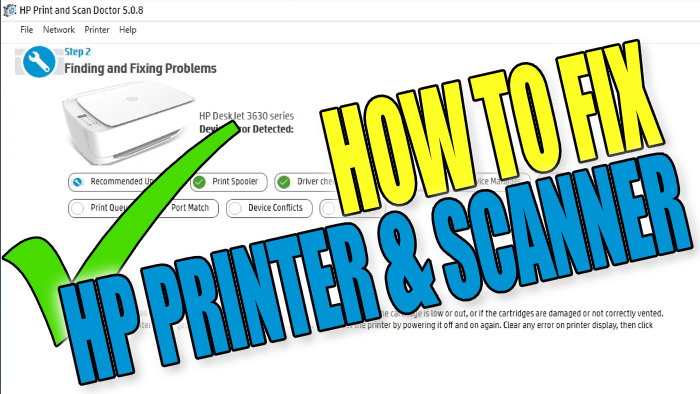Install HP Print and Scan Doctor In Windows 10
If you are having problems with your HP printer such as; it won’t connect, print, print jobs getting stuck, printer saying its offline, scanner will not scan, then luckily for HP users you can download this handy program called the HP Print and Scan Doctor.
This program will try and do the hard work for you to try and diagnose and fix any problems with your HP printer. With a bit of luck, you will be able to do what it was you were trying to do on your HP printer or scanner again shortly.
How To Use HP Print and Scan Doctor in Windows 10:
1. Firstly make sure your printer/scanner is plugged in or connected to your PC or laptop
2. Head over to this link for the HP Doctor
3. Click on “Download Print and scan Doctor” > Press Yes or No for the window pop up asking “Is your printer currently offline?“> Click “Save file“
4. Once you have downloaded Print & Scan Doctor you now need to open the file you just downloaded
5. HP Print & Scan Doctor should now be on your screen and you now need to click “Start” and it will begin to search for your printer
6. Once your printer has been detected you now need to select your printer and click “Next” (if your printer has not been detected click on “My product is not listed”)
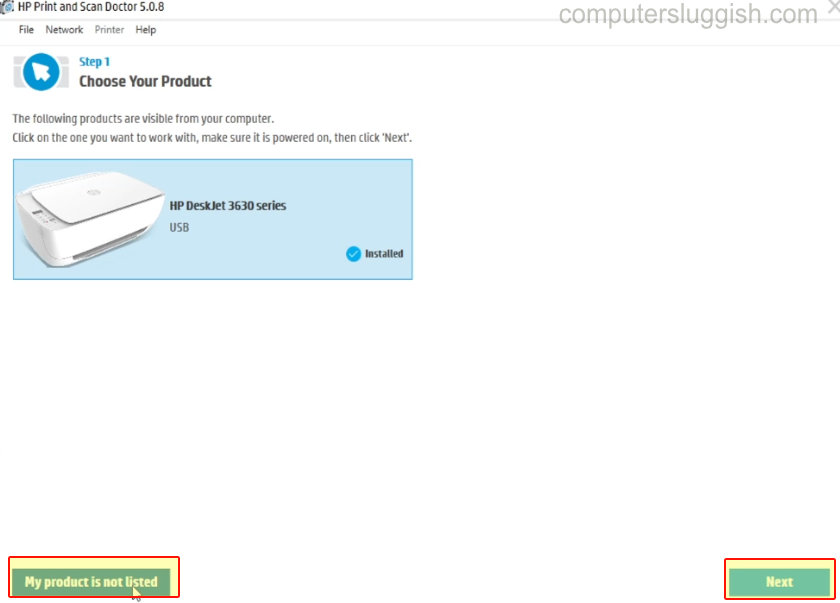
7. HP Doctor will now communicate and scan your printer or scanner for any issues > You will now see another window displaying any issues with a red cross (in our example image below we have no ink)
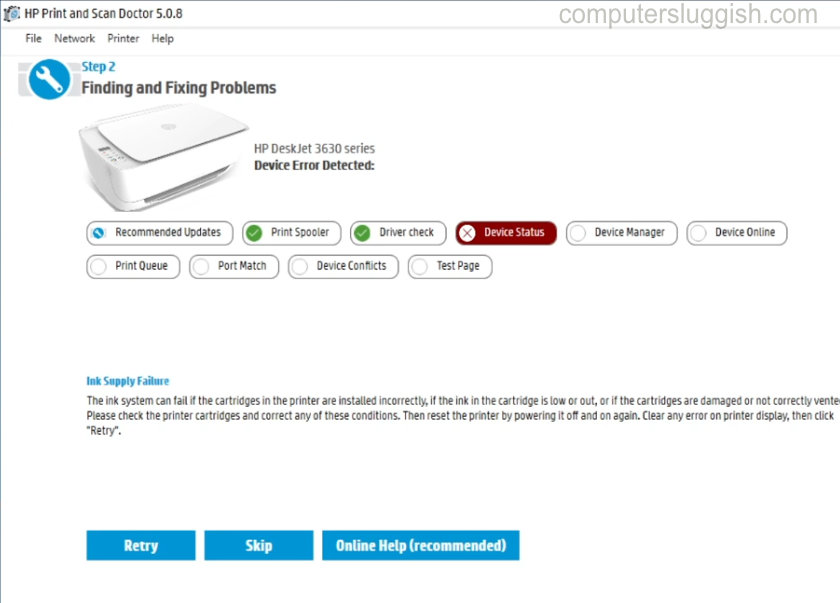
8. Follow the on-screen steps that HP Print and Scan Doctor tells you to try to resolve the issues > Once no issues are detected you will have green ticks next to all of the items (see image below)
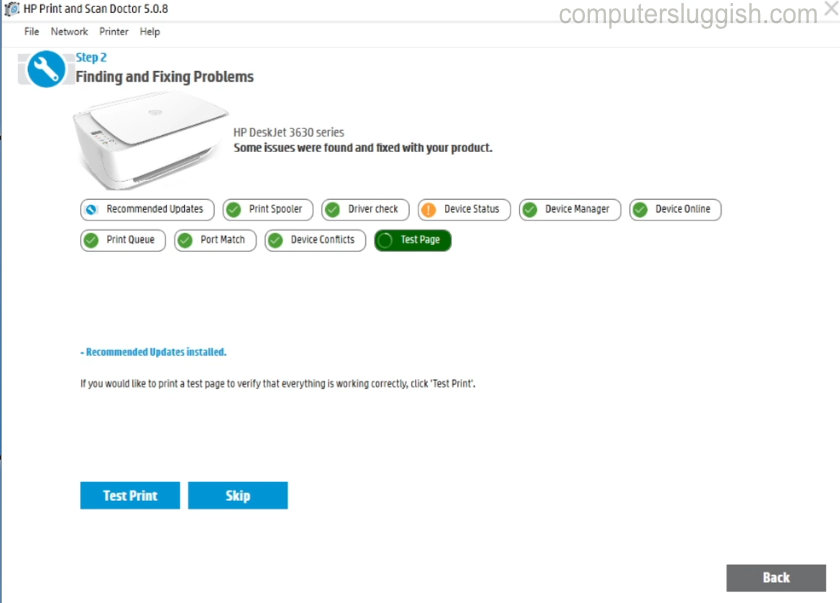
There you have it, that is how you download and install HP Print and Scan Doctor on your Windows 10 or laptop. Hopefully the program found any issues with your Printer or scanner and helped resolve them for you.
If you are still having issues with your printer then check out our ultimate guide for fixing issue with printers.