How To Fix No Taskbar In Windows 10
In this Windows 10 post, we will be showing you how to fix the Taskbar not showing on your PC or laptop.
If for some reason the Taskbar is missing then don’t panic because there could be a simple reason behind it, or worst-case scenario a Windows 10 system file has become corrupt and you will need to reset Windows 10.
But whatever it is that’s causing your taskbar to not show, we have listed some steps below which will hopefully restore your Windows 10 Taskbar.
Fixing Windows 10 Taskbar Missing At Bottom Of Screen:
1. Check you have not enabled “Automatically hide Taskbar”:
- Right-click the desktop > Select “Personalise” > Now select “Taskbar” in the left menu
- Under “Automatically hide the taskbar in desktop mode” toggle to “Off” and also do the same for the Tablet mode

2. Ensure you have the latest Windows 10 updates installed:
- Right-click the start menu select “Settings” > Now click “Update & Security” > Now click the “Check for updates” button

3. Run a System File Checker to ensure none of your Windows 10 system files have become corrupt:
- Press Ctrl + Alt + Del on your keyboard and then click on Task Manager > Click on File at the top of Task Manager > “Run new task” > Type in CMD > Tick box for “Create this task with administrative privelages” > Press OK
- Now copy and paste the following code into cmd and press enter: sfc /scannow
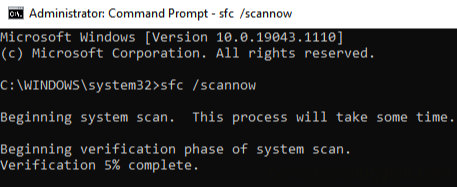
4. Reset Windows 10 – If the above did not resolve the taskbar missing then it will just be easier to reset Windows 10 but make sure you have backed up any important files before resetting Windows 10!:
- Right-click your desktop and click “Personalise“
- Now select “Home” in the left menu > Click “Update & Security“
- Now in the left menu select “Recovery” > Under “Reset this PC” click “Get started” and follow the steps or check out this post for more information
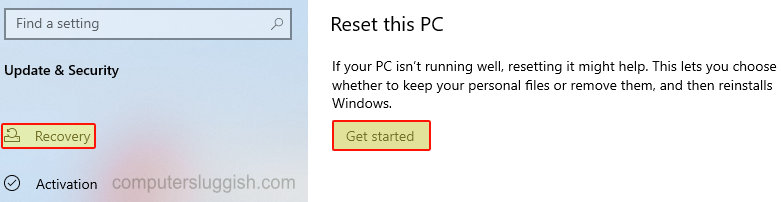
There you have it that’s how you can fix the taskbar missing in Windows 10 and hopefully one of the above methods helped get the taskbar back on your PC or Laptop.
Also, if you enjoyed this post and found it helpful then you might like our other Windows 10 posts here.


