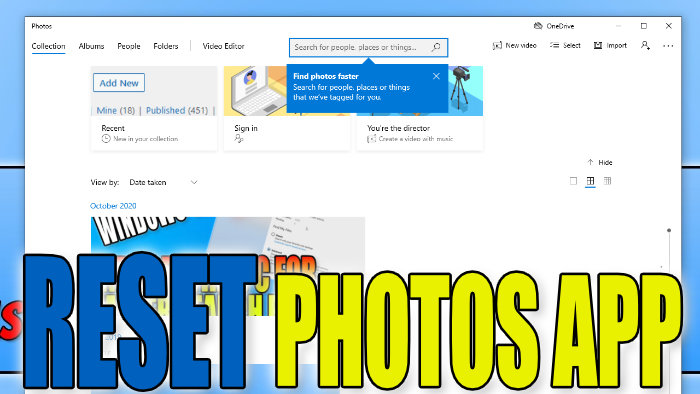Fix Photo App Problems By Doing A Reset In Windows 10
In this post, we will be showing you how to reset the Microsoft Photos app on your PC or laptop.
If you are having problems with the app not working correctly and you have already tried repairing Microsoft Photos, then resetting the app might resolve the issue. It will remove the app’s data, and if it is some of the app’s data that’s causing the issue because it’s because corrupt or missing then this will hopefully resolve that.
Windows 10 How To Reset Photos App:
1. Right-click the start menu > Click “App and Features“
2. In the search text box type “Microsoft Photos” > Select Microsoft Photos and click “Advanced options“

3. Now scroll down and click the “Reset” button under Reset

There you have it that’s how you can reset Microsoft Photos in Windows 10 on your PC or Laptop.
If you are still struggling to get the Photos App to work even after resetting the Photos app then check out this post here.
We have more Windows 10 posts here.