Fix Windows 10 Microsoft Apps Won’t Open
In this post, we will be taking a look at how you can hopefully fix Microsoft apps not opening on your PC or laptop.
It doesn’t matter if you try opening an app from a shortcut or from the Start menu they just won’t open. And it also does not matter which app you try and open as all the apps such as Notepad, Paint, Calculator, Camera, etc. will not open
There can be many reasons why your preinstalled Microsoft Apps won’t open and by doing the below methods one of them will hopefully resolve the issue.
Steps To Fixing Apps Not Launching In Windows 10:
1. Update Windows 10 – First, ensure you have the latest Windows 10 updates installed:
- Right-click the start menu icon > Settings > Update & Security
- Now click the “Check for updates” button

2. Update Microsoft Apps:
- Open the Windows start menu and search for “Microsoft Store” then open it
- Click the 3 dots in the top right then “Downloads and updates” > Now click “Get updates“
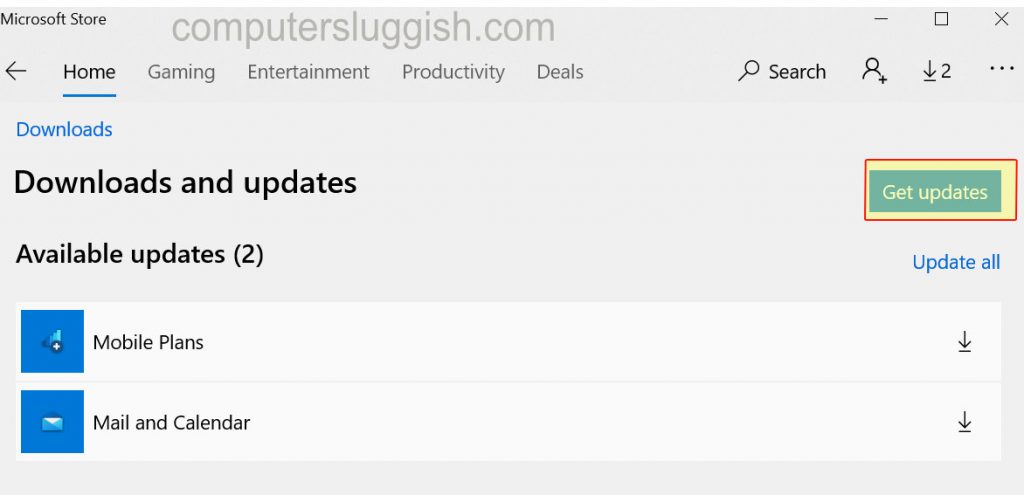
3. Reinstall All Apps:
- Open Windows Start menu and search and open PowerShell as an administrator
- Type in the following command and press enter: Get-AppxPackage -AllUsers| Foreach {Add-AppxPackage -DisableDevelopmentMode -Register “$($_.InstallLocation)\AppXManifest.xml”}

4. Check System Files For Any Corrupted Files:
- Open File Explorer > Under “This PC” right-click on your C: Drive
- Click on Properties > Tools
- Underneath ‘Error checking‘ click on “Check” > Scan Drive > If any errors fix them > Then Restart your PC
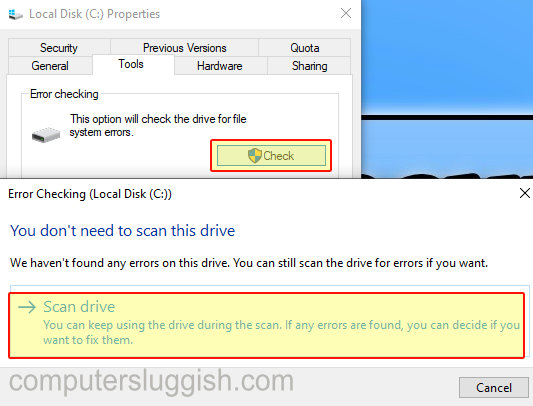
5. Run Windows Store Apps Troubleshooter:
- Right-click Start menu > Settings > Update & Security
- In the left menu click “Troubleshoot” > Click “Additional Troubleshooters“
- Click the “Windows Store Apps” button and follow the onscreen steps

The only other thing you can try now is to create a new user profile and see if that user profile has the same problem. If it does then unfortunately you might need to reset Windows 10 as it could be something a bit more serious that’s causing your apps to not work.
There you have it that is how you can fix your Micorosft Apps not opening. Comment below and let everyone know which method helped fix your apps not opening in Windows 10.


