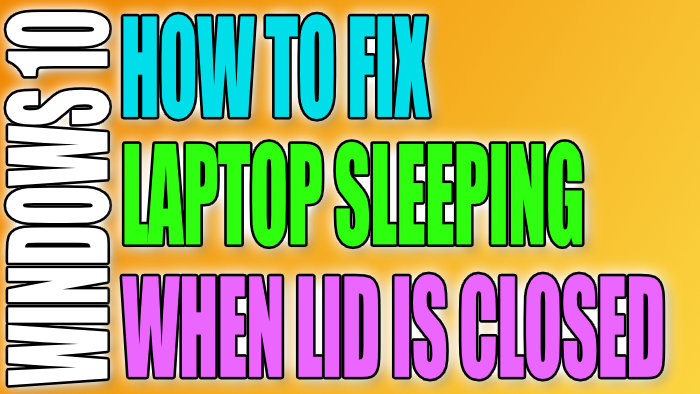Fix Laptop Keeps Sleeping When I Close The Lid
In this post, we will be taking a look at how you can stop your laptop from sleeping in Windows 10 when you close the lid of your laptop.
There is a very simple explanation as to why your laptop is going into sleep mode. It’s because there is a setting within Windows 10 that allows you to choose what you would like your laptop to do when you close the lid. You can either have your laptop shut down, sleep, hibernate, or doing nothing. We have listed the steps below showing you how you can change this.
Stop Laptop Going Into Sleep mode When Closing The Lid:
1. Open the start menu and search “Control panel” and open it
2. Now change View by to “Small icons” > Click “Power Options“
3. On the left menu click “Choose what closing the lid does“
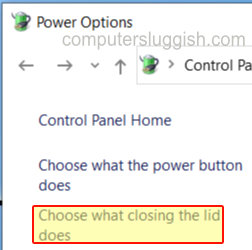
4. From here you can decide what you would like your laptop lid to do when you close it > Choose an option from the dropdown menus under “battery” and “plugged in” > Yours should currently be on sleep and that will be the reason as to why your laptop goes into sleep when you close the lid

There you have it that is how you can change what your laptop does when you close the lid in Windows 10. Check out some of our other Windows 10 posts here.