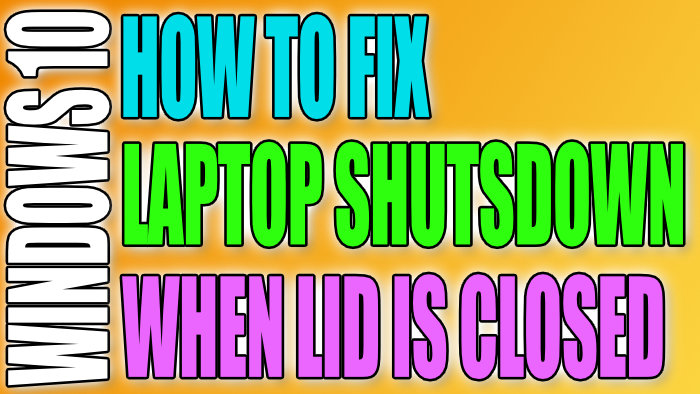Laptop Shuts Down When I Close The Lid
In this post, we will be showing you how you can stop your laptop from turning off when you close the lid.
It doesn’t matter if your laptop is plugged in or using the battery, when you close the lid of your laptop it keeps shutting down!
The reason your laptop is doing this is because there is a setting within Windows 10, that if enabled will shut down your laptop when the lid is closed. We have listed the steps below to disable this.
Stop Laptop Shutting Down When Lid Is Closed:
1. Open the start menu and search “Control panel” and open it
2. Now change View by to “Small icons” > Click “Power Options“
3. On the left menu click “Choose what closing the lid does“
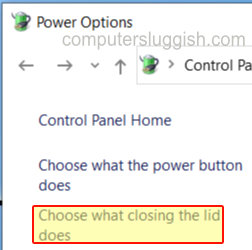
4. Now you can choose what you would like your laptop lid to do when it is closed > Next to “When I close the lid” choose an option from the dropdown menus underneath Battery and Plugged in > The option currently selected should be shut down and that will be why your laptop shutdowns when you close the lid

There you have it your laptop will now no longer shut down when you close the lid of your laptop. It will do the power option you have chosen, or do nothing if that’s the option you picked.
We have lots more Windows 10 posts here.