Back 4 Blood Fix Crashes, Freezing & Loading Issues
Back 4 Blood has recently been released, which is from the creators of Left 4 Dead. This is an awesome cooperative first-person shooter game, and there are plenty of zombies to keep you busy!
In this guide, we are showing you in our opinion the top 7 recommended methods, to hopefully fix any issues you may be facing with the Back 4 Blood game. These issues could be:
- Back 4 Blood keeps crashing
- Back 4 Blood Freezing
- Back 4 Blood Not Launching
- Back 4 Blood Not Loading
- Back 4 Blood Sign in Issues
If you have purchased the game on your Windows 10 PC or Laptop and if you have been coming across some of the above issues, then don’t panic because trying these methods below will hopefully fix the errors or problems you are having.
Back For Blood Fix Issues On Windows 10 PC:
1. Check you have installed the latest Windows updates on your PC or laptop:
- Right-click on the Windows 10 start menu icon > Settings
- Update & Security > Click on “Check for Updates”

2. Check you have the latest graphics card drivers installed on your computer and it’s also very important to make sure all of your hardware has the latest drivers installed:
- You can install the latest video drivers from your GPU manufacturer’s website. Check out our posts on how to update Intel drivers or Nvidia drivers
- AMD Drivers download Link
- You can download the latest drivers for your hardware from the manufacturer’s website
3. Sign in to Windows 10 as an administrator – If you are only using a standard user local account then try switching accounts and signing in with an admin account:
- If you want to change a local user to an admin check out this post
4. Temporarily pause any security or Antivirus software – Security software or your firewall could possibly be blocking Back 4 Blood on your PC which could cause it to crash (Remember that you won’t be protected when your security software is paused)
5. Re-register DLL Files – If your .dll files have deregistered or are missing then this can cause issues with your games:
- Open Windows start menu and searh CMD > Open Command Prompt
- Copy and paste the following code into Command Prompt and press enter:
for %i in (%windir%\system32\*.dll) do regsvr32.exe /s %i
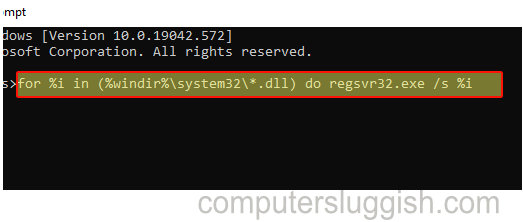
The following two methods apply if you are using Back 4 Blood Game pass or from the Microsoft Store:
6. Repair Back 4 Blood – This will try to repair any issues with the game and you will not lose any data:
- Right-click on the start menu icon > Apps and Features
- Search for Back 4 Blood and click on it
- Select Advanced Options
- Click on Repair
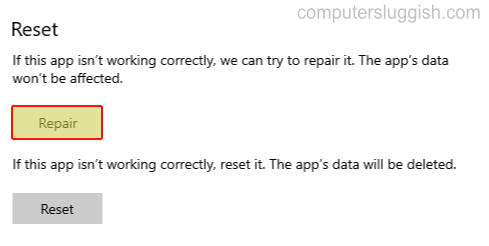
7. Reset Back 4 Blood – Doing this will delete your Back 4 Blood data
- Right-click on the start menu icon > Apps and Features
- Search for Back 4 Blood and click on it
- Select Advanced Options
- Click on Reset
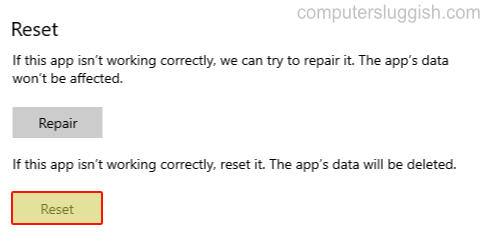
If you used Steam to purchase Back 4 Blood on your PC or laptop then instead of the above two steps you could try and scan and repair the game files in Steam. View how to verify Steam game files here.
That’s our top 7 methods we think you should definitely try if you are having issues with Back 4 Blood on your Windows 10 PC or laptop. Hopefully, you will no longer have any crashing, freezing, or issues with the game not starting, and you can enjoy this game without any problems!
Check out our other Windows 10 gaming posts here.


