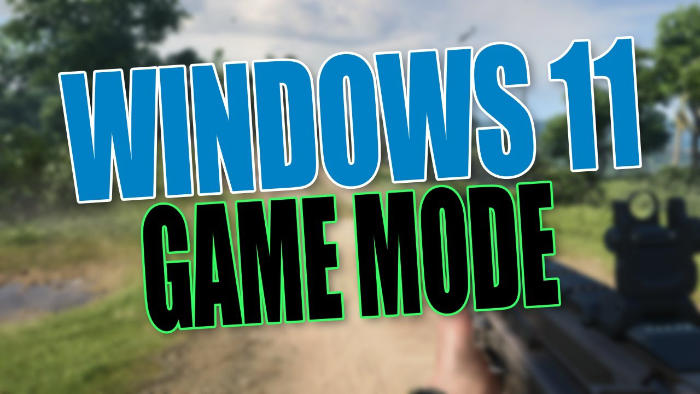As you might already know Windows 10 introduced a new feature called game mode, which is a fantastic feature if you enjoy playing games on your computer.
Luckily for us, Windows game mode is also a feature available on your Windows 11 PC or laptop, so in this post, we will be showing you how you can check to make sure game mode is enabled in Windows 11.
Having game mode enabled in Windows 11 can help improve how well your games run and it can improve the performance of the games you play, as well as improve the FPS in your games. Basically, when you enable game mode in Windows 11 it will optimize your PC or laptop by turning things off in the background while you are playing your games, which as we said before can help make your games run smoother.
Yes, there are lots of other things you can do within Windows 11 to make your games run better but enabling game mode is a good place to start!
What does Game Mode actually do in Windows 11?
- It stops Windows Update from doing driver installations and sending restart notifications which can be very annoying when in-game
- Game Mode also helps your computer have a more stable frame rate but this will depend of course on your system and the game
Enabling Game Mode For PC In Windows 11:
1. First you need to right-click the Start menu icon and click “Settings“
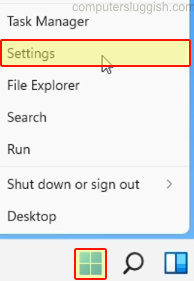
2. You will now see a “Gaming” option in the left menu so click on this option
3. Now select “Game Mode“
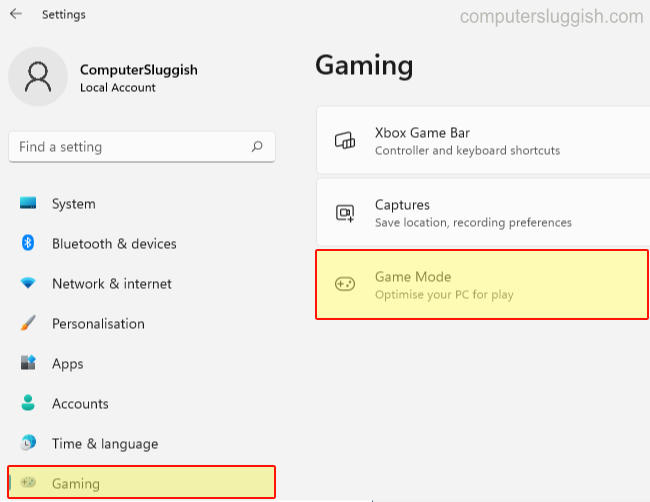
4. You will now see an option for Game Mode so toggle this to “On” > Once done Windows 11 will now be optimised when you start playing your games
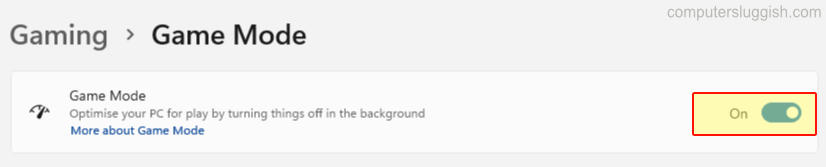
****Top Tip****
While you are within Game Mode you could go into Graphics and see what graphics performance preference your games are using, as you can change them to run in High Performance
So there you have it thats how you enable game mode in Windows 11. It’s very straightforward and you will hopefully see an increase in performance within your games.
If you enjoyed this post and would like to see more of our Windows 11 posts you can find them all here.